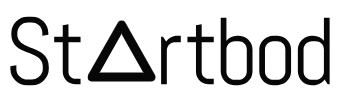Uploading an HTML file to a Blogger website involves a few steps because Blogger doesn’t allow direct uploading of HTML files like traditional web hosting services. However, you can embed the HTML content within a Blogger post or page.
Here’s a step-by-step guide on how to do it:
Method 1: Embedding HTML Code in a Post or Page
Sign in to Blogger:
- Go to Blogger and sign in with your Google account.
Create a New Post or Page:
- On the left sidebar, click on "Posts" or "Pages" and then click on "New post" or "New page."
Switch to HTML View:
- In the editor, switch to the "HTML" view by clicking on the "HTML" button. This allows you to input raw HTML code.
Paste Your HTML Code:
- Copy the HTML code from your HTML file and paste it into the Blogger editor in the "HTML" view.
Publish or Update:
- Once you’ve pasted your HTML code, you can switch back to the "Compose" view to see how it looks, make any necessary adjustments, and then click "Publish" or "Update" to make the post or page live.
Method 2: Using Google Drive to Host the HTML File
Upload HTML File to Google Drive:
- Go to Google Drive and upload your HTML file.
Set File Sharing to Public:
- Right-click the uploaded HTML file and select "Share."
- Click on "Get link" and change the sharing settings to "Anyone with the link" and ensure the permission is set to "Viewer."
Get the Public URL:
- Copy the public URL provided by Google Drive.
Embed the HTML File in Blogger:
- Go to your Blogger post or page editor, switch to the "HTML" view, and use an
<iframe>tag to embed the HTML file using the public URL. For example:html<iframe src="https://drive.google.com/file/d/YOUR_FILE_ID/preview" width="100%" height="500"></iframe> - Replace
YOUR_FILE_IDwith the actual file ID from the Google Drive URL.
- Go to your Blogger post or page editor, switch to the "HTML" view, and use an
Publish or Update:
- Switch back to the "Compose" view to see how the embedded HTML looks, make any necessary adjustments, and then click "Publish" or "Update."
Method 3: Using a Third-Party File Hosting Service
Upload to a Hosting Service:
- Use a third-party file hosting service like Dropbox, GitHub Pages, or another web hosting provider to upload your HTML file.
Get the Direct URL:
- Obtain the direct URL to your uploaded HTML file from the hosting service.
Embed in Blogger:
- Similar to using Google Drive, embed the HTML file in your Blogger post or page using an
<iframe>tag with the direct URL. For example:html<iframe src="https://yourhostingservice.com/yourfile.html" width="100%" height="500"></iframe>
- Similar to using Google Drive, embed the HTML file in your Blogger post or page using an
Publish or Update:
- Switch back to the "Compose" view to preview the embedded HTML content, make any necessary adjustments, and then click "Publish" or "Update."
While Blogger doesn’t support direct HTML file uploads, these methods allow you to embed HTML content within your Blogger posts or pages effectively. Whether you choose to paste the code directly or use an external hosting service, you can display your HTML content seamlessly on your Blogger site.