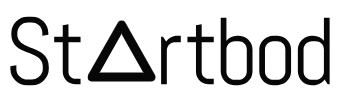A sitemap is a file or page on a website that lists and organizes all the URLs and content within that site. It serves as a roadmap or directory for search engines and visitors, helping them navigate and understand the structure and hierarchy of the website's pages.
Sitemaps can include information such as when pages were last updated, their priority level for indexing, and how they relate to each other. This helps search engines like Google crawl and index the site more effectively, potentially improving its visibility in search engine results pages (SERPs). Sitemaps are also useful for users navigating the site, providing a clear overview of its content and facilitating easier access to specific pages or sections.
The benefits of having a sitemap for a website are numerous and contribute to better search engine optimization (SEO) and user experience:
Improved Crawling and Indexing: Sitemaps provide search engines with a comprehensive list of all pages on a website, including metadata like last modified dates and priority levels. This helps search engine crawlers efficiently discover and index new or updated content.
Enhanced SEO: By ensuring that all pages are accessible to search engines, sitemaps can potentially improve a website's visibility in search engine results pages (SERPs). This is particularly beneficial for larger websites or those with complex navigation structures.
Better User Navigation: Sitemaps serve as a visual or structured representation of a website's architecture, making it easier for users to navigate and find specific content. This can improve user experience and reduce bounce rates by helping visitors locate information quickly.
Facilitates Website Updates: When new pages are added or existing pages are modified, updating the sitemap ensures that search engines are promptly informed of these changes. This helps maintain the accuracy and freshness of search engine results for the website.
Identifies Content Gaps: By reviewing the sitemap, website owners and developers can identify gaps in content coverage or areas where additional content may be needed. This strategic insight can guide content creation efforts and improve overall website comprehensiveness.
Supports Multimedia Content: Sitemaps can include URLs for images, videos, and other multimedia content hosted on the website. This helps search engines index and display multimedia content in relevant search results, potentially attracting more visitors.
Compliance with Standards: Following best practices in SEO and web development, including having a sitemap, demonstrates a commitment to quality and usability standards. It can also help ensure compliance with webmaster guidelines set by search engines.
In summary, having a well-structured and up-to-date sitemap offers significant benefits for both SEO and user experience, contributing to improved website visibility, navigation, and overall performance in search engine rankings.
Creating a sitemap for your website is essential for helping search engines index your site more effectively. Below is an example of a basic XML sitemap. Ensure that the URLs reflect the actual structure of your website.
Adding a sitemap to your Blogger site can help search engines better index your content, improving your site's visibility and SEO. Here's a step-by-step guide on how to create and submit a sitemap for your Blogger blog.
Step 1: Generate Your Sitemap
For Blogger, you can use the following URL to create a sitemap:
http://YOURBLOGNAME.blogspot.com/atom.xml?redirect=false&start-index=1&max-results=500
Replace YOURBLOGNAME with the actual name of your blog. If you have more than 500 posts, you need to create multiple sitemaps by changing the start-index parameter (e.g., start-index=501).
Step 2: Add a Sitemap Page to Blogger
Create a New Page: Go to your Blogger dashboard, click on
Pages, and then click theNew Pagebutton.Title Your Page: Give your page a title, like "Sitemap".
Add the Sitemap Link: In the page content area, add the following text, replacing
YOURBLOGNAMEwith your actual blog name:
Publish button to make your sitemap page live.Step 3: Submit Your Sitemap to Google Search Console
Sign in to Google Search Console: Go to Google Search Console and sign in with your Google account.
Add Property: If you haven't already added your Blogger site to Google Search Console, click on the
Add Propertybutton and follow the instructions to add your site.Open Sitemaps: In the left-hand menu, click on
Sitemaps.Submit Your Sitemap: In the
Add a new sitemapsection, enter the portion of your sitemap URL that follows your blog domain. For example:
Then click the
Submitbutton.
Step 4: Verify Submission and Check for Errors
- Check Sitemap Status: After submitting your sitemap, Google Search Console will process it. You can check the status of your sitemap submission in the Sitemaps section.
- Fix Any Errors: If Google Search Console finds any errors in your sitemap, it will notify you. Follow the instructions to fix any issues.
Step 5: Create Additional Sitemaps (if necessary)
If you have more than 500 posts, create additional sitemaps by adjusting the start-index parameter. For example:
http://YOURBLOGNAME.blogspot.com/atom.xml?redirect=false&start-index=501&max-results=500
http://YOURBLOGNAME.blogspot.com/atom.xml?redirect=false&start-index=1001&max-results=500
Submit each additional sitemap in Google Search Console following the same steps as above.
Optional: Create a Custom Sitemap Page (Advanced)
If you want a more user-friendly sitemap page for your visitors, you can create a custom sitemap using Blogger's template editor.
Go to Theme: In your Blogger dashboard, go to
Theme.Edit HTML: Click on
Edit HTMLto open the template editor.Add Custom Code: Insert the following code in the appropriate section of your template (usually just before
</body>):
Replace
YOURBLOGNAMEwith your actual blog name.Save Template: Save your changes.
By following these steps, you can effectively create and place a sitemap on your Blogger site, helping search engines better index your content and improving your site's SEO.
Complete Sitemap Example with Header
Your can also create a Sitemap for each pages of your Website. Below is a complete example of a basic XML sitemap with the appropriate header:
<?xml version="1.0" encoding="UTF-8"?>
<urlset xmlns="http://www.sitemaps.org/schemas/sitemap/0.9">
<url>
<loc>https://www.startbod.com/</loc>
<lastmod>2024-07-01</lastmod>
<changefreq>daily</changefreq>
<priority>1.0</priority>
</url>
<url>
<loc>https://www.startbod.com/about</loc>
<lastmod>2024-07-01</lastmod>
<changefreq>monthly</changefreq>
<priority>0.8</priority>
</url>
<url>
<loc>https://www.startbod.com/services</loc>
<lastmod>2024-07-01</lastmod>
<changefreq>monthly</changefreq>
<priority>0.8</priority>
</url>
<url>
<loc>https://www.startbod.com/blog</loc>
<lastmod>2024-07-01</lastmod>
<changefreq>weekly</changefreq>
<priority>0.7</priority>
</url>
<url>
<loc>https://www.startbod.com/blog/how-to-start-a-business</loc>
<lastmod>2024-06-25</lastmod>
<changefreq>weekly</changefreq>
<priority>0.6</priority>
</url>
<url>
<loc>https://www.startbod.com/contact</loc>
<lastmod>2024-07-01</lastmod>
<changefreq>yearly</changefreq>
<priority>0.5</priority>
</url>
<url>
<loc>https://www.startbod.com/privacy-policy</loc>
<lastmod>2024-07-01</lastmod>
<changefreq>yearly</changefreq>
<priority>0.5</priority>
</url>
</urlset>
Explanation:
- XML Declaration (
<?xml version="1.0" encoding="UTF-8"?>):- This declares the XML version and encoding type. It should be the first line in the XML file.
<urlset>Element:- This is the root element of the sitemap, which includes the XML namespace declaration (
xmlns="http://www.sitemaps.org/schemas/sitemap/0.9"). - The namespace declaration ensures that the XML follows the standard defined by sitemaps.org.
- This is the root element of the sitemap, which includes the XML namespace declaration (
Each <url> element within the <urlset> contains:
<loc>: The URL of the page.<lastmod>: The last modification date of the page.<changefreq>: How frequently the page is likely to change (e.g., daily, monthly).<priority>: The priority of the page relative to other pages on the site (ranges from 0.0 to 1.0).
This header and structure ensure that your sitemap is properly formatted and adheres to the standards expected by search engines.
FAQs about Sitemaps
1. What is a Sitemap?
A sitemap is a file where you provide information about the pages, videos, and other files on your site, and the relationships between them. Search engines like Google read this file to crawl your site more efficiently.
2. Why Do I Need a Sitemap?
A sitemap helps search engines discover and index all the pages on your site, especially if your site is new, has a lot of content, or has pages that are not well-linked.
3. How Do I Create a Sitemap?
For most websites, you can use tools like Yoast SEO for WordPress, Google's XML Sitemaps Generator, or online sitemap generators. For Blogger, use the URL http://YOURBLOGNAME.blogspot.com/atom.xml?redirect=false&start-index=1&max-results=500.
4. How Do I Submit My Sitemap to Google?
Submit your sitemap to Google through the Google Search Console:
- Sign in to Google Search Console.
- Select your property (website).
- Go to the "Sitemaps" section under "Index".
- Enter your sitemap URL and click "Submit".
5. How Often Should I Update My Sitemap?
Update your sitemap whenever you add, remove, or significantly change content on your site. Most CMS tools will update your sitemap automatically.
6. What Should I Include in My Sitemap?
Include all important pages of your site that you want search engines to index. Avoid including duplicate content, non-canonical URLs, and pages with no significant content.
7. Can a Sitemap Improve My SEO?
While a sitemap itself does not directly improve your SEO, it helps search engines crawl and index your site more efficiently, which can positively impact your search rankings.
8. What Are the Different Types of Sitemaps?
- XML Sitemaps: Used primarily by search engines, containing a list of URLs and additional metadata.
- HTML Sitemaps: Created for users to help them navigate the website.
- Video Sitemaps: Specific to video content.
- Image Sitemaps: Specific to image content.
- News Sitemaps: Specific to news articles and related content.
9. How Do I Handle a Large Number of URLs?
If you have more than 50,000 URLs, create multiple sitemap files and list them in a sitemap index file. For Blogger, you can split the sitemap by using the start-index parameter.
10. How Do I Verify My Sitemap is Working?
Use Google Search Console to check the status of your sitemap. It will show any errors or warnings related to your sitemap and the number of URLs submitted and indexed.
11. What if My Sitemap Has Errors?
Google Search Console will provide details about errors. Common issues include incorrect URLs, non-200 status codes, and unsupported content. Fix the errors and resubmit your sitemap.
12. Do I Need to Submit a Sitemap for a Small Website?
While it’s not mandatory for small websites, submitting a sitemap is still recommended as it ensures all your pages are indexed properly.
13. Can I Exclude Pages from My Sitemap?
Yes, you can exclude pages by not including their URLs in the sitemap file. For dynamic sitemaps, you might need to adjust your CMS or sitemap generator settings.
14. How Do I Test My Sitemap Locally?
You can use online tools like XML Sitemap Validator or local development environments with sitemap validation tools to test your sitemap before submitting it.
15. How Do I Create a Sitemap for a Multilingual Site?
For multilingual sites, create separate sitemaps for each language or use hreflang attributes within a single sitemap to indicate language variations.
16. Do I Need to Create a New Sitemap for Each New Page?
Most CMS tools and sitemap generators will update your sitemap automatically. If you manually manage your sitemap, you’ll need to update it with each new page.
17. How Long Does It Take for Google to Process My Sitemap?
It can take from a few hours to a few days for Google to process your sitemap. You can monitor the progress in Google Search Console.
18. Can I Have Multiple Sitemaps for a Single Site?
Yes, you can have multiple sitemaps if your site has a large number of URLs, different types of content (videos, images), or is divided into different sections.
19. What is a Sitemap Index File?
A sitemap index file is an XML file that lists multiple sitemaps. It's useful for managing large websites with multiple sitemaps.
20. Where Should I Place My Sitemap?
Place your sitemap in the root directory of your website (e.g., http://example.com/sitemap.xml). For Blogger, simply use the generated URL.
By understanding and properly utilizing sitemaps, you can ensure that search engines efficiently index your website, improving your site's visibility and SEO performance.