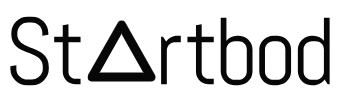Creating a mobile app can seem daunting, especially if you’re new to programming. However, with the advent of advanced AI tools like ChatGPT, the process has become much more accessible. ChatGPT can assist you at various stages of mobile app development, from ideation and design to coding and deployment.
Here’s a step-by-step guide on how to create a mobile app using ChatGPT.
1. Ideation and Planning
Before you start coding, you need a solid app idea and a clear plan. ChatGPT can help brainstorm ideas, validate concepts, and outline a development roadmap.
2. Wireframing and Design
Once you have a solid idea, the next step is to create wireframes and design the user interface (UI). ChatGPT can provide guidance on best practices for UI/UX design and suggest tools for creating wireframes.
Example Prompt: "ChatGPT, how should I design the user interface for a fitness tracking app?"
3. Choosing the Technology Stack
Decide whether you want to develop a native app (iOS or Android) or a cross-platform app. ChatGPT can help you understand the pros and cons of each approach and recommend suitable technologies.
4. Coding the App
With the planning and design in place, it’s time to start coding. ChatGPT can assist by generating code snippets, explaining programming concepts, and debugging issues.
5. Testing and Debugging
Thorough testing is crucial for a successful app. ChatGPT can provide strategies for testing, suggest tools, and help troubleshoot issues.
Here are some best practices for testing a mobile app:
- Unit Testing: Test individual components of your app for expected behavior.
- Integration Testing: Ensure that different parts of your app work together as intended.
- UI Testing: Verify that the user interface looks and behaves correctly across different devices.
- Performance Testing: Check the app’s performance, including load times and resource usage.
- User Testing: Conduct beta testing with real users to gather feedback and identify usability issues.
To publish your app on the Google Play Store, follow these steps:
- Create a Developer Account: Sign up for a Google Play Developer account.
- Prepare Your App: Ensure your app meets the Play Store’s guidelines and requirements.
- Generate a Signed APK: Build and sign your APK or app bundle.
- Create a Store Listing: Provide details about your app, including title, description, screenshots, and promotional graphics.
- Upload and Submit: Upload your APK, set a price (if applicable), and submit your app for review.
Intro
Before you begin, ensure you have access to ChatGPT and the necessary tools like CodePen, a text editor, Tiny.host for hosting, Web to App for conversion, and Flaticon for icons.
Get the Code from ChatGPT
Start by generating the basic structure and logic of your app using ChatGPT. Describe the functionality and features you want the app to have, and let ChatGPT generate the initial code.
Check the Generated Code with CodePen
Copy the code generated by ChatGPT into CodePen to visualize and edit the HTML, CSS, and JavaScript. This step allows you to refine your app's layout, design, and interactivity.
Save the Code to the Computer Using a Text Editor
Once satisfied with the code in CodePen, save it locally on your computer using a text editor like Notepad++ or Visual Studio Code. Ensure all files (HTML, CSS, JavaScript) are organized and properly linked.
Upload the Web Files Online Using Tiiny Host
Upload your web files (HTML, CSS, JavaScript) to a hosting service like Tiny.host. This step makes your web app accessible online via a URL, which you can share and test.
Convert the Web App into a Mobile App Using Web to App
Use Web to App tools to convert your web app into a mobile app compatible with iOS and Android. This conversion process typically involves configuring settings, adding icons, and adjusting the layout for mobile screens.
Other Platforms to convert Web to Apps:
If you're looking to convert your website into a mobile app, several tools and services can help you achieve this efficiently. Here's an overview of some popular options, including both free and paid services:
Free and Paid Services for Converting Websites to Apps
AppMySite:
- Description: AppMySite allows you to convert your website into a native mobile app for both iOS and Android. It offers a variety of customization options and supports different types of websites, including WordPress, WooCommerce, and more.
- Features: Easy customization, real-time updates, supports multiple platforms.
- Website: AppMySite
Appilix:
- Description: Appilix is another service that helps you turn your website into a mobile app. It focuses on providing a seamless and user-friendly interface to make the conversion process straightforward.
- Features: Drag-and-drop app builder, push notifications, monetization options.
- Website: Appilix
AppMaker:
- Description: AppMaker provides tools to convert your website into a native mobile app. It offers a wide range of templates and customization options to help you create a professional-looking app.
- Features: Customizable templates, push notifications, analytics integration.
- Website: AppMaker
BuildFire:
- Description: BuildFire is a versatile app builder platform that allows you to create custom mobile apps for iOS and Android. It supports various use cases, including converting websites into apps.
- Features: Drag-and-drop builder, custom plugins, push notifications, analytics.
- Website: BuildFire
Convertify:
- Description: Convertify specializes in converting websites into native mobile apps. It offers a quick turnaround time and supports various types of websites.
- Features: Fast conversion, supports multiple platforms, push notifications.
- Website: Convertify
Median:
- Description: Median is a tool that helps convert your website into a mobile app, focusing on simplicity and ease of use.
- Features: Basic app creation features, customization options.
- Website: Median
Key Considerations
When choosing a service to convert your website to a mobile app, consider the following factors:
- Platform Support: Ensure the service supports both iOS and Android if you need an app for both platforms.
- Customization Options: Look for services that offer the level of customization you need to match your brand and functionality requirements.
- Ease of Use: Choose a tool with an intuitive interface and easy-to-follow instructions.
- Features: Check for essential features like push notifications, real-time updates, analytics, and monetization options.
- Cost: While some services offer free plans, they might have limitations. Evaluate the pricing plans to find one that fits your budget and needs.
By using one of these services, you can effectively convert your website into a mobile app, enhancing your user experience and expanding your reach to mobile users.
Use Flaticon to Find Icons
Find and download icons from Flaticon that match the theme and functionality of your app. Icons enhance usability and visual appeal, making navigation intuitive for users.
Launch Your App on the App Stores
Finally, prepare your mobile app for launch by following the respective guidelines for iOS App Store and Google Play Store. This includes registering as a developer, preparing promotional materials, and submitting the app for review.
By following these steps, you can efficiently create and launch a functional app using ChatGPT and other tools, bringing your ideas to life quickly and effectively.
Creating a mobile app using ChatGPT is a collaborative process where AI assists you at each step, from ideation to deployment. By leveraging ChatGPT’s capabilities, you can streamline the development process, overcome challenges, and bring your app idea to life. Whether you’re a seasoned developer or a beginner, ChatGPT is a valuable resource for making your mobile app development journey smoother and more efficient.
FAQs About Building a Mobile App
Q1: What are the first steps to take when building a mobile app?
A: The first steps include:
- Defining Your Idea: Clearly outline the purpose and features of your app.
- Market Research: Analyze competitors and identify your target audience.
- Creating a Wireframe: Sketch a basic layout and flow of your app.
- Choosing a Platform: Decide whether to build for iOS, Android, or both.
- Planning Your Development Process: Set a timeline and allocate resources.
Q2: Should I build a native app or a cross-platform app?
A: It depends on your specific needs:
- Native Apps: Offer better performance and a more tailored user experience for each platform (iOS and Android). They are ideal for complex applications requiring deep integration with device features.
- Cross-Platform Apps: Allow you to write code once and deploy it across multiple platforms, saving time and cost. Popular frameworks include React Native and Flutter.
Q3: What are the key components of a mobile app development team?
A: A typical development team includes:
- Project Manager: Oversees the project and ensures timelines are met.
- UI/UX Designer: Designs the app’s interface and user experience.
- Front-end Developer: Implements the UI and integrates it with the back-end.
- Back-end Developer: Manages server-side logic and database integration.
- Quality Assurance (QA) Tester: Tests the app for bugs and usability issues.
- Marketing Specialist: Plans and executes marketing strategies for the app.
Q4: How long does it take to build a mobile app?
A: The timeline varies based on the complexity of the app:
- Simple Apps: 2-3 months
- Medium Complexity Apps: 3-6 months
- Complex Apps: 6+ months
Q5: What are the estimated costs of developing a mobile app?
A: The cost can range significantly:
- Simple Apps: $10,000 - $50,000
- Medium Complexity Apps: $50,000 - $150,000
- Complex Apps: $150,000 and up
Costs depend on factors like app complexity, design requirements, platform choice, and the geographic location of your development team.
Q6: How do I monetize my mobile app?
A: Common monetization strategies include:
- In-App Advertising: Display ads within your app.
- In-App Purchases: Offer additional features or content for purchase.
- Subscription Model: Charge users a recurring fee for access.
- Freemium Model: Offer basic features for free and premium features for a fee.
- Paid Apps: Charge users a one-time fee to download your app.
Q7: What are the best practices for mobile app design?
A: Key best practices include:
- User-Centric Design: Focus on creating an intuitive and seamless user experience.
- Consistent Navigation: Ensure navigation is easy to understand and use.
- Responsive Design: Optimize the app for various screen sizes and orientations.
- Accessibility: Make the app usable for people with disabilities.
- Minimalistic Design: Avoid clutter and keep the interface clean and simple.
Q8: How do I ensure the security of my mobile app?
A: Important security practices include:
- Data Encryption: Encrypt sensitive data to protect it from unauthorized access.
- Secure Authentication: Implement strong authentication mechanisms.
- Regular Updates: Keep the app and its dependencies up to date to avoid vulnerabilities.
- Secure APIs: Ensure that any APIs used in the app are secure.
- User Permissions: Only request the permissions that are absolutely necessary for the app to function.
Q9: How do I test my mobile app?
A: Effective testing involves:
- Unit Testing: Testing individual components for expected behavior.
- Integration Testing: Ensuring that different parts of the app work together as intended.
- UI/UX Testing: Verifying that the user interface is intuitive and functions correctly.
- Performance Testing: Assessing the app's performance under various conditions.
- Beta Testing: Releasing the app to a small group of users for feedback.
Q10: How do I publish my app on the App Store and Google Play Store?
A: The steps include:
- Create Developer Accounts: Sign up for Apple Developer and Google Play Developer accounts.
- Prepare Your App: Ensure your app meets the guidelines and requirements of each store.
- Create Store Listings: Provide app details, including descriptions, screenshots, and promotional graphics.
- Upload and Submit: Upload your app and submit it for review. For iOS, you'll need to use Xcode; for Android, you'll use the Google Play Console.
- Review and Approval: Wait for the app review process. Once approved, your app will be published and available for download.
Q11: How do I maintain and update my app after launch?
A: Post-launch maintenance involves:
- Monitoring Performance: Use analytics to track app performance and user engagement.
- Fixing Bugs: Regularly update the app to fix any issues and improve performance.
- Adding New Features: Keep the app fresh and engaging by adding new features based on user feedback.
- User Support: Provide support to users and address their queries and concerns.
Disclaimer: This article does not contain affiliate marketing links. All the links in this article help users quickly get to the website of the products described in it. If an Affiliate link is included in any post, we will be happy to let you know about it.