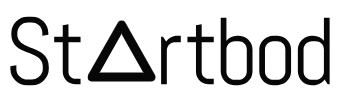If you encounter issues verifying your site ownership through Google Search Console for AdSense, it’s important to ensure that the changes are correctly implemented and accessible.
Here’s a detailed guide to troubleshoot the verification process and try alternative methods:
Troubleshooting Verification Issues
Ensure Changes Are Published:
- After adding the HTML tag or other verification methods, make sure to save and publish your changes.
- Check your website’s source code to confirm that the verification tag is present.
Check Meta Tag Placement:
- The verification meta tag should be placed within the
<head>section of your HTML code. - Ensure there are no typos or missing characters in the meta tag.
- The verification meta tag should be placed within the
Clear Cache:
- Clear your browser cache or check your site in an incognito window to ensure you are seeing the most recent version of your site.
- Use online tools like Google's Mobile-Friendly Test to see if the meta tag is correctly added.
Verify DNS Settings:
- If you are using the DNS verification method, ensure that the TXT record has been added correctly and propagated. This can sometimes take a few hours.
Alternative Verification Methods
If the HTML tag method does not work, you can try other methods as detailed below:
Method 1: Using Google Analytics
Set Up Google Analytics:
- Ensure you have a Google Analytics account and the tracking code is added to your Blogger site.
- To add the tracking code, go to your Blogger dashboard, navigate to "Settings," then "Other," and paste the Google Analytics tracking ID in the appropriate field.
Verify Using Google Analytics:
- In Google Search Console, select the "Google Analytics" option and follow the prompts to verify.
Method 2: Using Google Tag Manager
Set Up Google Tag Manager:
- Create a Google Tag Manager account if you don’t have one, and add the container snippet to your Blogger site.
Verify Using Google Tag Manager:
- In Google Search Console, select the "Google Tag Manager" option and follow the prompts to verify.
Method 3: Using Domain Name Provider (DNS Verification)
Select Your Domain Provider:
- In Google Search Console, choose the "Domain name provider" method and select your domain registrar.
Add the TXT Record:
- Follow the instructions to add a TXT record to your domain’s DNS settings.
- This involves logging into your domain registrar’s control panel and adding the TXT record provided by Google.
Verify in Google Search Console:
- After adding the TXT record, it may take a few hours for the changes to propagate. Return to Google Search Console and click "Verify."
Detailed Steps for Adding a Meta Tag to Blogger
Access Your Blogger Dashboard:
- Sign in to Blogger and go to your blog’s dashboard.
Navigate to Theme Editor:
- Click on "Theme" in the left sidebar.
- Click the "Edit HTML" button.
Insert the Meta Tag:
- Find the
<head>section in the HTML code. - Paste the Google verification meta tag within the
<head>section. For example:html<head> <meta name="google-site-verification" content="your_verification_code" /> <!-- Other head elements --> </head>
- Find the
Save Changes:
- Click the "Save" button to publish your changes.
Verify in Google Search Console:
- Return to Google Search Console and click "Verify."
Final Tips
- Double-check: Ensure there are no typos or missing characters in the meta tag.
- Wait for Propagation: If using DNS verification, wait for the DNS changes to propagate, which can take up to 48 hours.
- Contact Support: If you continue to face issues, consider reaching out to Google Support for assistance.
By following these steps and ensuring that all changes are correctly implemented, you should be able to verify your site ownership successfully. If you need further assistance, feel free to ask!