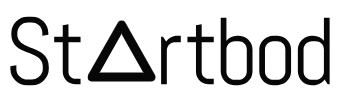Elementor is one of the most popular and versatile WordPress page builders, known for its drag-and-drop interface and ability to create highly customizable web pages without any coding knowledge. Released in 2016, Elementor has quickly gained widespread adoption due to its user-friendly design, extensive widget library, and seamless integration with WordPress themes and plugins.
In this guide, we will dive into the key features of Elementor, how it compares to other page builders, its pros and cons, and why it has become a favorite among both beginners and experienced developers.
Key Features of Elementor
1. Drag-and-Drop Interface
At the core of Elementor is its intuitive drag-and-drop interface, allowing users to easily add, arrange, and customize elements (called widgets) on a web page. The real-time visual editor makes it easy to see changes as they are made, providing a smooth and efficient design experience without switching back and forth between the editor and the live website.
2. Pre-Designed Templates
Elementor offers over 300 pre-designed templates that users can import and customize. These templates cover a wide range of industries and use cases, such as blogs, portfolios, e-commerce stores, corporate websites, and landing pages. Templates help users start with a professionally designed layout, reducing the time it takes to launch a website.
3. Responsive Design
Ensuring that websites are mobile-friendly is critical in today’s digital landscape. Elementor provides responsive design controls, allowing users to optimize how their content looks on desktop, tablet, and mobile devices. Users can tweak font sizes, adjust margins and padding, and even hide or show specific elements based on the device being used.
4. Theme Builder
One of Elementor’s most powerful features is its Theme Builder. It allows users to design the entire website, including headers, footers, blog archives, single post layouts, 404 pages, and more, without being restricted by the theme's built-in design. This offers complete control over every part of the website, creating a fully custom design.
5. Popup Builder
Elementor also includes a Popup Builder, allowing users to create engaging popups for promotions, email opt-ins, announcements, or calls-to-action. These popups can be designed using Elementor’s drag-and-drop editor and triggered based on user behavior, such as exit intent, scroll depth, or time on page.
6. Widgets and Modules
Elementor comes with a library of over 90 widgets (elements) that users can add to their pages. These include basic widgets like text, images, buttons, and headings, as well as advanced widgets like forms, pricing tables, carousels, and testimonials. Each widget is customizable, allowing users to control colors, fonts, spacing, and alignment.
7. Third-Party Integration
Elementor seamlessly integrates with popular WordPress plugins and third-party services. These include WooCommerce, Yoast SEO, Mailchimp, WPForms, Contact Form 7, and more. This compatibility allows users to extend Elementor’s functionality without worrying about conflicts.
8. WooCommerce Builder
For e-commerce websites, Elementor includes a WooCommerce Builder that allows you to customize product pages, checkout pages, product grids, and other shop-related components. Users can create tailored shopping experiences by designing unique layouts that fit their brand.
9. Global Widgets and Styles
Elementor offers Global Widgets, allowing users to create reusable elements like buttons, forms, or testimonials that can be used across multiple pages. If a change is made to the global widget, it is updated everywhere it is used. Similarly, Global Styles let users define a site-wide design system, ensuring consistent colors, fonts, and layouts throughout the website.
10. Elementor Pro
While the free version of Elementor provides plenty of tools to create websites, Elementor Pro unlocks a host of advanced features, including:
- Theme Builder
- Popup Builder
- Advanced Widgets (such as forms, price lists, and slides)
- Global Widgets
- Custom CSS and motion effects
- Dynamic Content for building websites with custom fields
Pros of Elementor
- Ease of Use: Elementor’s drag-and-drop editor is highly intuitive, making it simple for beginners to start creating pages without any coding knowledge.
- Responsive Controls: Elementor’s responsive design features ensure that websites look great on any device.
- Comprehensive Template Library: Pre-designed templates provide a quick way to build professional-looking websites.
- Powerful Customization: The Theme Builder, Popup Builder, and extensive widgets offer users the flexibility to design every part of their website.
- WooCommerce Integration: E-commerce websites can easily be built and customized using Elementor’s WooCommerce widgets.
- SEO Friendly: Elementor generates clean code and is compatible with SEO plugins like Yoast, ensuring that your website maintains good SEO practices.
Cons of Elementor
- Performance Impact: As Elementor adds more widgets and elements, it can increase the page's loading time, which might require optimization, especially on larger or more complex websites.
- Learning Curve for Advanced Features: While the basics are easy to grasp, learning how to fully utilize advanced features like Theme Builder or Popup Builder may take some time, especially for beginners.
- Limited Customization in Free Version: The free version of Elementor has limited features compared to Elementor Pro, meaning users looking for more advanced options will need to upgrade.
Elementor vs. Other Page Builders
Elementor vs. WPBakery
Elementor is often considered more user-friendly and modern compared to WPBakery Page Builder. Elementor’s real-time front-end editing provides a smoother design experience, while WPBakery relies more on shortcodes and has a steeper learning curve. Elementor also offers a more robust free version, whereas WPBakery is a premium-only plugin.
Elementor vs. Divi
Divi and Elementor are both top-tier page builders, but they differ in approach. Divi is known for its extensive styling options and lifetime pricing option, while Elementor is lauded for its speed, real-time editing, and flexibility with third-party integrations. Elementor's free version offers substantial features compared to Divi, which is entirely premium.
Elementor vs. Beaver Builder
Beaver Builder is another solid choice, particularly for developers due to its lightweight and clean code. However, Elementor’s extensive widget library, Theme Builder, and Popup Builder make it a more feature-rich option for most users. Elementor’s free version also offers more capabilities than Beaver Builder’s.
Who Should Use Elementor?
- Beginner WordPress Users: Elementor’s drag-and-drop interface, templates, and user-friendly design tools make it perfect for beginners who want to build custom websites without coding.
- Freelancers and Agencies: For those creating websites for clients, Elementor’s Theme Builder, Global Widgets, and Reusable Elements provide efficient tools for designing sites quickly and consistently.
- E-commerce Businesses: Elementor’s WooCommerce Builder and powerful customization options make it an excellent choice for creating unique, conversion-focused online stores.
- Bloggers and Content Creators: With dynamic content options and responsive design controls, Elementor is well-suited for bloggers who need flexibility in creating unique page layouts.
Final Thoughts
Elementor has become a dominant force in the WordPress page builder market due to its ease of use, extensive feature set, and adaptability. Whether you're creating a simple blog or a fully-fledged e-commerce store, Elementor offers the tools you need to bring your vision to life, all within a user-friendly interface.
Its combination of free and premium features ensures that users of all skill levels and project types can find value in the plugin. For those seeking a powerful, flexible, and easy-to-use page builder for WordPress, Elementor is one of the best options available today.