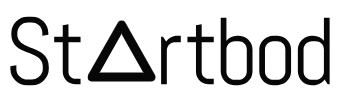Collaboration tools are software platforms and applications designed to facilitate teamwork, communication, and the sharing of information among individuals or groups, regardless of their physical location. These tools play a crucial role in modern work environments, especially in remote or distributed teams. They offer features such as real-time messaging, file sharing, document collaboration, video conferencing, and project management. Popular examples of collaboration tools include platforms like Slack, Microsoft Teams, Google Workspace, Trello, and Zoom. By providing a centralized digital workspace, collaboration tools enhance productivity, streamline workflows, and foster seamless communication among team members. They enable teams to work together efficiently, regardless of geographical barriers, ensuring that projects progress smoothly and deadlines are met.
What are Collaboration Tools?
Collaboration tools are software applications and platforms designed to help individuals and teams work together more effectively, regardless of their physical location. These tools facilitate communication, project management, file sharing, and other collaborative activities essential for modern business operations.
Key Types of Collaboration Tools
Communication Tools: Facilitate real-time communication among team members.
- Examples: Slack, Microsoft Teams, Zoom, Google Meet.
Project Management Tools: Help teams plan, track, and manage projects.
- Examples: Asana, Trello, Monday.com, JIRA.
File Sharing and Document Collaboration: Enable the sharing and simultaneous editing of documents.
- Examples: Google Drive, Dropbox, Microsoft OneDrive, Box.
Task Management Tools: Allow for the assignment, tracking, and completion of tasks.
- Examples: Todoist, Wunderlist, ClickUp.
Collaboration Software Suites: Combine several collaborative functions into one platform.
- Examples: G Suite (Google Workspace), Microsoft 365.
Virtual Whiteboards and Brainstorming Tools: Facilitate idea generation and visual collaboration.
- Examples: Miro, MURAL, Jamboard.
Time Tracking Tools: Help track the time spent on various tasks and projects.
- Examples: Toggl, Harvest, Clockify.
Social Intranet Platforms: Create internal social networks for employees to share information and collaborate.
- Examples: Yammer, Jive, Workplace by Facebook.
Video Conferencing Tools: Support virtual meetings with video, audio, and screen-sharing capabilities.
- Examples: Zoom, Microsoft Teams, Cisco Webex.
Customer Relationship Management (CRM) Systems: Assist teams in managing customer interactions and data.
- Examples: Salesforce, HubSpot CRM, Zoho CRM.
Benefits of Collaboration Tools
- Improved Communication: Facilitate instant and clear communication across different channels (chat, video, email).
- Increased Productivity: Streamline workflows and reduce the time spent on redundant tasks.
- Enhanced Team Coordination: Help teams stay organized and aligned with project goals and deadlines.
- Better Document Management: Ensure easy access to and real-time collaboration on important documents.
- Remote Work Enablement: Allow teams to work effectively from anywhere, supporting flexible and remote work arrangements.
- Reduced Misunderstandings: Provide a single source of truth and reduce the likelihood of miscommunication.
- Efficient Task Management: Help teams prioritize and complete tasks efficiently, ensuring accountability.
- Resource Optimization: Enable better allocation and use of resources, both human and material.
Challenges of Using Collaboration Tools
- Integration Issues: Difficulty in integrating multiple tools into a seamless workflow.
- User Adoption: Resistance to change or difficulty in learning new tools can hinder effective use.
- Security Concerns: Ensuring data privacy and protection when using cloud-based tools.
- Over-reliance on Technology: Dependence on tools can sometimes overshadow face-to-face interactions and human judgment.
- Cost: While many tools offer free versions, advanced features often require paid subscriptions.
Screen Sharing Tools
Screen sharing tools are essential for remote collaboration, virtual meetings, online presentations, and technical support. These tools allow users to share their computer screens with others in real-time, facilitating better communication and teamwork. Here are some of the best screen sharing tools available, each offering unique features to meet different needs.
1. Join.me
Join.me is a popular screen sharing and online meeting tool that offers a user-friendly interface and robust features. It's designed for quick and easy sharing without the need for complex setups.
- Key Features:
- One-click screen sharing.
- Customizable meeting links.
- VoIP and phone conferencing.
- Meeting recording.
- Integration with Slack, Trello, and Google Calendar.
- Sign Up: Join.me
2. Screenleap
Screenleap provides simple and fast screen sharing solutions that require no downloads or installations. It's ideal for quick meetings and ad-hoc screen sharing sessions.
- Key Features:
- One-click sharing with a link.
- No software installation required.
- Browser-based sharing.
- Supports mobile devices.
- Free plan with basic features.
- Sign Up: Screenleap
3. ScreenHero (now part of Slack)
ScreenHero was a dedicated screen sharing tool known for its low-latency performance and collaborative features. It has since been integrated into Slack as part of Slack's screen sharing capabilities.
- Key Features:
- Real-time collaboration.
- Multiple mouse cursors for co-editing.
- Voice chat integration.
- Low-latency sharing.
- Integrated with Slack for team collaboration.
- Sign Up: Slack
4. CrankWheel
CrankWheel is designed specifically for sales teams and customer support, offering instant screen sharing without any downloads for viewers.
- Key Features:
- Instant screen sharing with no viewer downloads.
- Browser-based sharing.
- Mobile viewer support.
- Customizable branding.
- Integration with CRM tools.
- Sign Up: CrankWheel
5. FreeScreenSharing
FreeScreenSharing offers a no-cost solution for screen sharing and online meetings. It provides essential features suitable for basic use cases.
- Key Features:
- Unlimited meetings and attendees.
- Integrated audio conferencing.
- Meeting recording.
- Presentation sharing.
- Free to use.
- Sign Up: FreeScreenSharing
6. Glance
Glance specializes in screen sharing, co-browsing, and agent video solutions, primarily for customer service and sales.
- Key Features:
- Seamless screen sharing.
- Co-browsing capabilities.
- Agent video support.
- Integration with CRM and customer service platforms.
- Secure and compliant sharing.
- Sign Up: Glance
7. BeamYourScreen
BeamYourScreen provides reliable screen sharing services for online meetings, presentations, and remote support.
- Key Features:
- Cross-platform support.
- No software installation for viewers.
- Remote control capabilities.
- High-quality screen sharing.
- Customizable interface.
- Sign Up: BeamYourScreen
8. ScreenMeet
ScreenMeet.com offers easy-to-use screen sharing, video conferencing, and remote support tools designed for sales and customer service.
- Key Features:
- One-click screen sharing.
- Integrated audio and video conferencing.
- No downloads required for viewers.
- CRM integration.
- Mobile-friendly interface.
- Sign Up: ScreenMeet.com
Screen sharing tools are indispensable for modern remote work, providing seamless ways to collaborate, present, and support clients and colleagues. Whether you need a straightforward tool for quick sharing or a robust platform for integrated meetings and CRM workflows, the options listed above cater to a wide range of needs and preferences. Selecting the right tool depends on your specific requirements, such as ease of use, integration capabilities, and the nature of your interactions.
1-to-1 Video Chat Tools
In today's digital age, one-to-one video chat tools have become essential for personal and professional communication. These tools enable direct, face-to-face interactions, making remote communication more personal and effective. Below are some of the best 1-to-1 video chat tools available, each offering unique features to enhance your video communication experience.
1. FaceFlow
FaceFlow is a free video chat platform that allows users to connect via video, voice, and text chat. It doesn't require any software download, making it highly accessible.
- Key Features:
- Browser-based video chat.
- Text and voice chat options.
- Group chat capabilities.
- No downloads required.
- Easy to use interface.
- Sign Up: FaceFlow
2. DoVisio
DoVisio offers simple and effective video conferencing solutions tailored for personal and business use. It emphasizes ease of use and quick setup.
- Key Features:
- Easy-to-use video chat interface.
- No downloads required for joining meetings.
- Secure communication channels.
- Suitable for both personal and professional use.
- Sign Up: DoVisio
3. Chat Ride
Chat Ride provides a seamless 1-to-1 video chat experience with a focus on quality and reliability. It's designed for easy and quick video calls without complex setup processes.
- Key Features:
- High-quality video and audio.
- Simple and intuitive interface.
- No downloads or installations required.
- Secure connections.
- Sign Up: Chat Ride
4. Zoho Meeting
Zoho Meeting is part of the Zoho Suite and offers comprehensive video conferencing solutions, including one-to-one video chats. It's ideal for business users who need reliable communication tools.
- Key Features:
- HD video and audio calls.
- Integration with Zoho CRM and other Zoho apps.
- Secure and encrypted communication.
- Easy scheduling and joining of meetings.
- Sign Up: Zoho Meeting
5. Videolink2
Videolink2 provides video chat solutions that are easy to use and require no downloads. It's suitable for personal use and small business meetings.
- Key Features:
- No download video calls.
- High-quality video and audio.
- Simple and user-friendly interface.
- Secure video communication.
- Sign Up: Videolink2
6. Linphone
Linphone is an open-source VoIP service that supports video calls, voice calls, and instant messaging. It's a great option for tech-savvy users who appreciate customization and control.
- Key Features:
- Open-source and customizable.
- Supports video and voice calls.
- Cross-platform compatibility (Windows, Mac, Linux, iOS, Android).
- Secure and encrypted communication.
- Sign Up: Linphone
7. ICQ
ICQ is a classic instant messaging platform that has evolved to include modern video chat capabilities. It's known for its reliability and ease of use.
- Key Features:
- Video and voice calls.
- Instant messaging.
- Cross-platform support.
- Fun stickers and features for a personalized chat experience.
- Sign Up: ICQ
8. Jitsi
Jitsi is an open-source video conferencing solution that offers secure, high-quality video chats. It's popular for its flexibility and strong privacy features.
- Key Features:
- Open-source and free.
- High-quality video and audio.
- End-to-end encryption.
- No account required; easy to set up and use.
- Sign Up: Jitsi
One-to-one video chat tools are crucial for maintaining personal connections and conducting business remotely. The tools listed above offer a variety of features tailored to different needs, from simple, no-download solutions to more robust, integrated platforms. When choosing a video chat tool, consider factors such as ease of use, security, video and audio quality, and any additional features that might enhance your communication experience.
Best Free Video Conferencing Software
Video conferencing software has become essential for both personal and professional communication, especially with the rise of remote work and virtual events. There are numerous free video conferencing tools available that offer a range of features to suit different needs. Below are some of the best free video conferencing software options available, each with unique capabilities.
1. Google Hangouts
Google Hangouts is a user-friendly video conferencing tool that integrates seamlessly with other Google services. It is ideal for both personal and business use.
- Key Features:
- Easy integration with Google Calendar and Gmail.
- Supports video calls, voice calls, and messaging.
- Screen sharing capabilities.
- Supports up to 25 participants.
- Sign Up: Google Hangouts
2. Skype
Skype is a widely-used video conferencing tool that supports video calls, voice calls, and instant messaging. It is suitable for both small and large group meetings.
- Key Features:
- HD video and audio calls.
- Supports up to 50 participants.
- Screen sharing and call recording.
- Integration with Microsoft Office.
- Sign Up: Skype
3. Zoom
Zoom is a popular video conferencing tool known for its high-quality video and audio, as well as its robust set of features.
- Key Features:
- Supports up to 100 participants in the free plan.
- 40-minute limit on group meetings (unlimited 1-to-1 meetings).
- Screen sharing and virtual backgrounds.
- Recording and transcription features.
- Sign Up: Zoom
4. LyteSpark
LyteSpark offers a straightforward video conferencing solution with an emphasis on ease of use and quick setup.
- Key Features:
- Browser-based video conferencing.
- No downloads required.
- Supports up to 25 participants.
- Screen sharing and chat functionality.
- Sign Up: LyteSpark
5. MeetSpace Video Conferencing
MeetSpace is designed for simple and efficient video meetings without the need for complex setups.
- Key Features:
- High-quality video and audio.
- Screen sharing and file sharing.
- No account required for participants.
- Supports multiple participants.
- Sign Up: MeetSpace
6. Mashme
Mashme is a feature-rich video conferencing tool designed for education and business.
- Key Features:
- Supports video calls, chat, and file sharing.
- Interactive whiteboard and collaboration tools.
- Secure and encrypted communication.
- No software installation required.
- Sign Up: Mashme
7. Veeting
Veeting offers virtual meeting solutions with a focus on security and privacy.
- Key Features:
- End-to-end encryption.
- Browser-based with no downloads required.
- Screen sharing and document collaboration.
- Meeting recording and scheduling.
- Sign Up: Veeting
8. GoToWebinar
GoToWebinar is designed for hosting webinars and large virtual events, offering a range of interactive features.
- Key Features:
- Supports up to 100 participants in the free trial.
- Polls, Q&A, and chat features.
- Screen sharing and recording.
- Integration with marketing tools.
- Sign Up: GoToWebinar
9. BigMarker
BigMarker is a comprehensive webinar platform that offers robust video conferencing features.
- Key Features:
- Supports large-scale webinars.
- Interactive features like polls and Q&A.
- Screen sharing and recording.
- Customizable branding.
- Sign Up: BigMarker
10. AnyMeeting
AnyMeeting provides a complete solution for video conferencing and webinars, suitable for businesses of all sizes.
- Key Features:
- HD video and audio.
- Supports up to 4 participants in the free plan.
- Screen sharing and meeting recording.
- Integration with Google and Microsoft services.
- Sign Up: AnyMeeting
11. Google Hangouts On-Air
Google Hangouts On-Air allows users to broadcast live video conversations to an audience and save them for later viewing on YouTube.
- Key Features:
- Live broadcasting to a large audience.
- Integration with YouTube.
- Chat and Q&A features.
- Automatically saved to YouTube.
- Sign Up: Google Hangouts On-Air
12. WebinarJam
WebinarJam is designed for hosting interactive webinars and virtual events, offering extensive features for audience engagement.
- Key Features:
- Supports large audiences.
- Interactive polls, Q&A, and chat.
- Screen sharing and presentation tools.
- Recording and analytics.
- Sign Up: WebinarJam
13. Spreecast
Spreecast offers a platform for hosting video conversations and live events, with social media integration.
- Key Features:
- Social media integration.
- Supports live and recorded sessions.
- Interactive chat and Q&A.
- Screen sharing and file sharing.
- Sign Up: Spreecast
14. Fuze
Fuze provides a unified communication platform with video conferencing, voice calls, and messaging.
- Key Features:
- HD video and audio.
- Supports large meetings.
- Screen sharing and content sharing.
- Integration with business tools.
- Sign Up: Fuze
15. Vidyo
Vidyo offers high-quality video conferencing solutions with a focus on scalability and integration.
- Key Features:
- HD video and audio.
- Supports large-scale meetings.
- Screen sharing and recording.
- Integration with business applications.
- Sign Up: Vidyo
16. Polycom
Polycom provides professional-grade video conferencing solutions, known for their reliability and quality.
- Key Features:
- High-definition video and audio.
- Supports large meetings and webinars.
- Integration with enterprise tools.
- Advanced collaboration features.
- Sign Up: Polycom
17. Adobe Connect
Adobe Connect offers comprehensive web conferencing solutions, ideal for virtual classrooms, meetings, and webinars.
- Key Features:
- Interactive and customizable meeting rooms.
- Supports large audiences.
- Screen sharing and file sharing.
- Integration with Adobe Creative Cloud.
- Sign Up: Adobe Connect
18. InterCall
InterCall provides a range of communication solutions, including video conferencing and web conferencing.
- Key Features:
- Supports video, voice, and web conferencing.
- Secure and scalable.
- Integration with business applications.
- Easy scheduling and joining of meetings.
- Sign Up: InterCall
19. Infinite Conferencing
Infinite Conferencing offers video conferencing and webcasting solutions with a focus on reliability and customer support.
- Key Features:
- Supports large-scale video conferences.
- Screen sharing and document collaboration.
- Secure and encrypted.
- Customizable meeting solutions.
- Sign Up: Infinite Conferencing
20. MeetingOne
MeetingOne provides audio and web conferencing solutions designed for businesses of all sizes.
- Key Features:
- Supports video and audio conferencing.
- Screen sharing and recording.
- Integration with business tools.
- Secure communication channels.
- Sign Up: MeetingOne
21. GoToMeeting
GoToMeeting is a reliable video conferencing tool that offers a range of features for business meetings.
- Key Features:
- HD video and audio.
- Screen sharing and recording.
- Meeting transcription.
- Integration with Microsoft Office and Google Workspace.
- Sign Up: GoToMeeting
22. BigBlueButton
BigBlueButton is an open-source web conferencing system designed for online learning and virtual classrooms.
- Key Features:
- Supports video, audio, and chat.
- Interactive whiteboard and breakout rooms.
- Screen sharing and recording.
- Integration with learning management systems.
- Sign Up: BigBlueButton
23. UberConference
UberConference provides easy-to-use video and audio conferencing solutions with no PINs required to join meetings.
- Key Features:
- HD video and audio.
- Screen sharing and call recording.
- No PINs required for participants.
- Integration with business tools.
- Sign Up: UberConference
Project & Task Management Tools
Project and task management tools are essential for organizing work, managing teams, and ensuring projects stay on track. They help streamline workflows, enhance collaboration, and improve productivity. Here are some of the best project and task management tools available, each offering unique features to suit different needs.
1. Asana
Asana is a powerful project management tool designed to help teams organize their work and collaborate more effectively. It's known for its intuitive interface and flexibility.
- Key Features:
- Task and project management.
- Customizable project templates.
- Timeline and calendar views.
- Integration with over 100 apps.
- Real-time collaboration and communication.
- Sign Up: Asana
2. Basecamp
Basecamp is an all-in-one project management and team collaboration tool that simplifies communication and task tracking.
- Key Features:
- To-do lists and task assignments.
- Message boards and group chats.
- File sharing and document management.
- Scheduling and calendar integration.
- Real-time group chat (Campfire).
- Sign Up: Basecamp
3. Trello
Trello uses a card and board system to help teams organize tasks and projects visually. It's highly flexible and easy to use.
- Key Features:
- Kanban-style boards, lists, and cards.
- Customizable workflows.
- Power-Ups for extended functionality (integrations).
- Due dates, checklists, and labels.
- Collaboration and real-time updates.
- Sign Up: Trello
4. Redbooth
Redbooth is a task and project management tool designed for teams needing robust collaboration features.
- Key Features:
- Task management and assignments.
- Gantt charts for project timelines.
- HD video conferencing.
- File sharing and storage.
- Integration with popular apps like Slack and Google Drive.
- Sign Up: Redbooth
5. Comindwork
Comindwork provides comprehensive project management solutions with a focus on collaborative features and process automation.
- Key Features:
- Task and project management.
- Time tracking and reporting.
- Document management and sharing.
- Custom workflows and templates.
- Real-time collaboration tools.
- Sign Up: Comindwork
6. Smartsheet
Smartsheet combines the functionality of a spreadsheet with powerful project management features, making it ideal for teams that prefer a more structured approach.
- Key Features:
- Task management and collaboration.
- Gantt charts and timeline tracking.
- Automated workflows and approvals.
- File sharing and document management.
- Integration with Microsoft Office, Google Workspace, and more.
- Sign Up: Smartsheet
7. TeamLab Office (now OnlyOffice)
TeamLab Office (now known as OnlyOffice) offers a comprehensive suite of office and project management tools designed for team collaboration.
- Key Features:
- Document management and editing.
- Task and project management.
- Calendar and scheduling.
- CRM and email integration.
- Real-time collaboration and communication.
- Sign Up: OnlyOffice
8. Staction
Staction is a simple and effective project management tool focused on making task management and team collaboration easier.
- Key Features:
- Task and project tracking.
- Real-time activity feeds.
- File sharing and management.
- Time tracking and reporting.
- Simple and intuitive interface.
- Sign Up: Staction
Choosing the right project and task management tool depends on your specific needs, team size, and the nature of your projects. The tools listed above offer a variety of features designed to enhance productivity, streamline workflows, and improve team collaboration. Whether you need a visual tool like Trello, a comprehensive solution like Asana, or a collaborative platform like OnlyOffice, there is a tool to fit your requirements.
Best Tools for Webinars & Webcasts
Webinars and webcasts are effective ways to reach a large audience, share knowledge, and engage with participants in real time. There are several tools available that cater to different needs, offering features ranging from live streaming to audience interaction. Here are some of the best tools for webinars and webcasts:
1. Slack Favorite
Slack is primarily known for team communication, but it can also be used for hosting webinars through integration with other platforms. Slack allows for real-time interaction and collaboration, making it a great supplementary tool for webinars.
- Key Features:
- Real-time messaging and file sharing.
- Integration with webinar platforms like Zoom.
- Channels for organized communication.
- Video and voice call capabilities.
- Easy to use and highly collaborative.
- Sign Up: Slack
2. Telegram Messenger
Telegram Messenger is a messaging app that can be used for broadcasting live video to large audiences. Its channels feature is particularly useful for webinars and live streams.
- Key Features:
- Secure messaging and file sharing.
- Large group chats and channels.
- High-quality video calls.
- Bots for automation and enhanced functionality.
- Cross-platform availability.
- Sign Up: Telegram
3. Project Squared
Project Squared (now known as Cisco Webex Teams) is a collaboration tool from Cisco that offers video conferencing and team collaboration features, suitable for webinars.
- Key Features:
- High-definition video and audio conferencing.
- Screen sharing and file sharing.
- Team messaging and collaboration.
- Integration with other Cisco Webex products.
- Secure and reliable communication.
- Sign Up: Cisco Webex Teams
4. SocialCast
SocialCast is a collaboration tool that integrates social networking features with enterprise communication. While not specifically for webinars, it can be used to foster engagement and communication around webinar events.
- Key Features:
- Real-time messaging and discussion threads.
- File sharing and document collaboration.
- Integration with other business tools.
- Customizable workspaces and communities.
- Mobile and web access.
- Sign Up: SocialCast
5. Speak Favorite
Speak Favorite is a communication tool designed for seamless interaction, making it suitable for small webinars and live interactive sessions.
- Key Features:
- Video and voice calls.
- Real-time messaging.
- Simple and intuitive interface.
- Screen sharing capabilities.
- Secure and encrypted communication.
- Sign Up: Speak Favorite
6. Share.to
Share.to offers a platform for seamless video conferencing and collaboration, suitable for webinars and live events.
- Key Features:
- Video and audio conferencing.
- Real-time messaging and file sharing.
- Integration with various productivity tools.
- Secure and encrypted communication.
- User-friendly interface.
- Sign Up: Share.to
7. Rambox
Rambox is a workspace browser that allows users to manage multiple messaging and productivity applications in one place, which can include tools used for webinars.
- Key Features:
- Integration with over 600 apps.
- Unified workspace for productivity tools.
- Customizable interface.
- Secure and encrypted.
- Notifications and alerts management.
- Sign Up: Rambox
8. Fanz
Fanz is designed for live streaming and fan engagement, making it a good choice for webinars focused on large audiences and interactive sessions.
- Key Features:
- Live streaming and video conferencing.
- Audience interaction tools (chat, Q&A).
- Integration with social media.
- Secure and scalable platform.
- Analytics and audience insights.
- Sign Up: Fanz
Selecting the right tool for webinars and webcasts depends on your specific needs, such as audience size, required interaction features, and integration capabilities. The tools listed above offer a range of functionalities, from basic video conferencing to advanced live streaming and audience engagement. Whether you're hosting a small interactive session or a large-scale webcast, there's a tool that can help you achieve your goals effectively.
Web Presention Tools
Web presention tools are essential for creating, sharing, and presenting content online. These tools offer various features that allow you to design professional presentations, collaborate in real-time, and engage with your audience. Here are some of the best web presenting tools available:
1. SlideShare
SlideShare is a popular platform for sharing presentations, documents, and infographics. It’s a great tool for reaching a large audience and sharing your content publicly.
- Key Features:
- Upload and share presentations, PDFs, and infographics.
- Embedding capabilities for websites and blogs.
- Social sharing and integration with LinkedIn.
- Analytics to track engagement.
- Free to use with an extensive community of users.
- Sign Up: SlideShare
2. Google Slides
Google Slides is a cloud-based presentation tool that allows real-time collaboration and easy sharing. It’s part of the Google Workspace suite.
- Key Features:
- Real-time collaboration with multiple users.
- Wide range of templates and design tools.
- Seamless integration with other Google services (Drive, Docs, etc.).
- Offline editing capabilities.
- Presentation mode with speaker notes.
- Sign Up: Google Slides
3. SlideRocket
SlideRocket (now part of ClearSlide) offers advanced features for creating interactive and engaging presentations.
- Key Features:
- Multimedia integration (videos, images, audio).
- Analytics to track viewer engagement.
- Collaboration tools for team editing.
- Interactive elements such as polls and forms.
- Cloud-based access from any device.
- Sign Up: ClearSlide
4. Personify
Personify provides innovative tools for immersive presentations, including the ability to add a live video of yourself over your slides.
- Key Features:
- Virtual green screen technology.
- Integrates with popular video conferencing tools.
- Real-time presentation with live video overlay.
- User-friendly interface.
- Enhances remote presentations and webinars.
- Sign Up: Personify
5. Slidebean
Slidebean uses AI to help you design stunning presentations quickly. It’s great for startups and professionals looking for polished results.
- Key Features:
- AI-powered design automation.
- Pre-designed templates for various industries.
- Easy drag-and-drop interface.
- Collaboration features for team editing.
- Analytics to track presentation performance.
- Sign Up: Slidebean
6. Mindomo
Mindomo is a versatile tool for creating mind maps, concept maps, and presentations. It’s ideal for brainstorming and visually organizing ideas.
- Key Features:
- Create mind maps and convert them into presentations.
- Real-time collaboration and sharing.
- Integration with Google Drive and other cloud services.
- Customizable templates and themes.
- Offline editing capabilities.
- Sign Up: Mindomo
7. Bunkr
Bunkr allows you to create professional presentations by collecting content from various sources on the web and integrating them into your slides.
- Key Features:
- Collect and organize web content directly into slides.
- Drag-and-drop interface for easy editing.
- Integration with various content platforms (YouTube, Twitter, etc.).
- Real-time collaboration and sharing.
- Cloud-based access from any device.
- Sign Up: Bunkr
8. Nifti
Nifti is a presentation tool designed for creating visually appealing slides with ease. It’s perfect for professionals looking for a straightforward yet powerful tool.
- Key Features:
- Simple and intuitive interface.
- Range of templates and design options.
- Real-time collaboration and sharing.
- Cloud-based access and storage.
- Integration with popular productivity tools.
- Sign Up: Nifti
Selecting the right web presenting tool depends on your specific needs, whether it's for professional business presentations, educational purposes, or creative projects. The tools listed above offer a variety of features designed to enhance your presentations, facilitate collaboration, and engage your audience. From the AI-powered design of Slidebean to the content collection capabilities of Bunkr, there’s a tool to fit every requirement and style.
Collaborative Writing Tools
Collaborative writing tools are essential for teams and individuals who need to work together on documents in real-time. These tools enable seamless collaboration, version control, and enhanced productivity. Here are some of the best collaborative writing tools available:
1. Google Drive (Google Docs)
Google Drive, particularly Google Docs, is one of the most popular tools for collaborative writing. It allows multiple users to work on the same document simultaneously, making it perfect for team projects.
- Key Features:
- Real-time collaboration and editing.
- Commenting and suggestion mode.
- Extensive sharing options and permissions control.
- Integration with other Google Workspace apps.
- Offline editing capabilities.
- Sign Up: Google Drive
2. Zoho Docs
Zoho Docs offers a comprehensive suite of online productivity tools, including a powerful document editor that supports real-time collaboration.
- Key Features:
- Real-time editing and commenting.
- Extensive file management and organization.
- Integration with Zoho's suite of business apps.
- Secure sharing and access controls.
- Document version history and tracking.
- Sign Up: Zoho Docs
3. Etherpad
Etherpad is an open-source collaborative editing tool that allows multiple users to edit documents simultaneously.
- Key Features:
- Real-time collaborative text editing.
- Color-coded edits for each user.
- Chat functionality within the document.
- Import/export in various formats.
- Plugins available for additional features.
- Sign Up: Etherpad
4. Sync.in
Sync.in is a simple web-based collaborative text editor that enables real-time collaboration with multiple users.
- Key Features:
- Real-time document editing.
- Color-coded changes for each participant.
- Integrated chat functionality.
- Document history and version control.
- Easy sharing with unique URLs.
- Sign Up: Sync.in
5. TitanPad
TitanPad offers collaborative writing with real-time editing and a simple user interface, making it easy for teams to work together.
- Key Features:
- Real-time text collaboration.
- Color-coded edits by user.
- Integrated chat feature.
- Document import/export.
- Document revision history.
- Sign Up: TitanPad
6. Notion
Notion is a versatile workspace that combines note-taking, task management, and collaborative writing. It’s ideal for teams needing a multifunctional tool.
- Key Features:
- Real-time collaboration on documents.
- Rich text formatting and media embedding.
- Integrated task management and databases.
- Customizable templates and layouts.
- Cross-platform support (web, desktop, mobile).
- Sign Up: Notion
7. PrimaryPad
PrimaryPad is designed specifically for use in educational settings, offering a simple and effective way for students and teachers to collaborate on writing projects.
- Key Features:
- Real-time text collaboration.
- Color-coded user contributions.
- Integrated chat for communication.
- Document revision history.
- User-friendly interface for younger students.
- Sign Up: PrimaryPad
8. Agilewords
Agilewords focuses on document review and collaboration, making it an excellent choice for teams that need detailed feedback and version control.
- Key Features:
- Real-time document collaboration.
- Commenting and discussion threads.
- Document version tracking.
- Secure document sharing.
- User permissions and access controls.
- Sign Up: Agilewords
Selecting the right collaborative writing tool depends on your specific needs, such as the level of collaboration, security, and additional features required. The tools listed above offer a variety of functionalities designed to enhance productivity and facilitate seamless collaboration. Whether you need the extensive suite of Google Docs, the simplicity of Etherpad, or the multifunctional capabilities of Notion, there's a tool to fit every collaborative writing requirement.
Whiteboarding Tools
Whiteboarding tools are essential for brainstorming, visualizing ideas, and collaborating in real-time, especially in remote work environments. These tools provide a digital canvas where teams can draw, write, and share their thoughts interactively. Here are some of the best whiteboarding tools available:
1. Realtimeboard (now Miro)
Miro (formerly known as Realtimeboard) is a versatile online whiteboard platform designed for collaboration and brainstorming sessions.
- Key Features:
- Infinite canvas for brainstorming and mind mapping.
- Real-time collaboration with multiple users.
- Pre-built templates for various use cases.
- Integration with popular tools like Slack, Jira, and Google Drive.
- Sticky notes, drawing tools, and diagramming capabilities.
- Sign Up: Miro
2. Scribblar
Scribblar is a simple and effective online whiteboard and collaboration tool, ideal for educational purposes and remote tutoring.
- Key Features:
- Real-time collaborative whiteboard.
- Integrated voice chat for communication.
- Text chat and document sharing.
- Image and document upload.
- Multi-user editing and collaboration.
- Sign Up: Scribblar
3. Twiddla
Twiddla offers an easy-to-use online whiteboard with a focus on real-time collaboration and brainstorming.
- Key Features:
- No sign-up required for quick access.
- Real-time collaboration and editing.
- Voice conferencing and chat.
- Document and image upload.
- Annotation tools and web page markup.
- Sign Up: Twiddla
4. FlockDraw
FlockDraw provides a simple and straightforward online whiteboard that allows multiple users to draw and collaborate in real-time.
- Key Features:
- Real-time collaborative drawing.
- Simple and intuitive interface.
- No registration required.
- Basic drawing and text tools.
- Easy sharing via unique URLs.
- Sign Up: FlockDraw
5. Depicto
Depicto offers a minimalist online whiteboard designed for fast and effective collaboration without the need for complex setups.
- Key Features:
- Real-time collaboration.
- Simple drawing and text tools.
- Easy sharing via unique links.
- No registration required.
- Focused on simplicity and ease of use.
- Sign Up: Depicto
6. Limnu
Limnu is an online whiteboard platform that combines the simplicity of a physical whiteboard with powerful digital collaboration features.
- Key Features:
- Real-time drawing and collaboration.
- Sticky notes, text, and image tools.
- Integration with Slack and other tools.
- Multiple boards and templates.
- Secure sharing and access control.
- Sign Up: Limnu
7. Deekit
Deekit is an online whiteboard for remote teams, providing a collaborative space for brainstorming and project planning.
- Key Features:
- Real-time collaboration.
- Infinite canvas for brainstorming.
- Templates for various use cases.
- Text, drawing, and image tools.
- Integration with other productivity tools.
- Sign Up: Deekit
8. Talk and Write
Talk and Write is a collaborative whiteboard tool that integrates with video conferencing, allowing users to draw and annotate in real-time during calls.
- Key Features:
- Integration with video conferencing tools.
- Real-time drawing and annotation.
- Text and image tools.
- Collaborative editing.
- Simple and user-friendly interface.
- Sign Up: Talk and Write
Choosing the right whiteboarding tool depends on your specific needs, whether it's for team brainstorming, educational purposes, or remote collaboration. The tools listed above offer a range of features designed to enhance productivity and facilitate seamless collaboration. From the versatile capabilities of Miro to the simplicity of FlockDraw and Depicto, there is a tool to suit every collaborative whiteboarding requirement.
Collaborative Visual Reviewing Tools
Collaborative visual reviewing tools are essential for teams that need to review and annotate visual content such as designs, videos, and images together. These tools facilitate efficient feedback collection, version control, and seamless collaboration. Here are some of the best tools available for collaborative visual reviewing:
1. ConceptShare
ConceptShare is a specialized platform for creative teams to collaborate on visual content reviews and approvals.
- Key Features:
- Real-time feedback and annotation on images, designs, and videos.
- Version control and audit trail.
- Workflow management for review cycles.
- Integration with Adobe Creative Cloud and other design tools.
- Secure sharing and access controls.
- Sign Up: ConceptShare
2. Conceptboard
Conceptboard provides a digital workspace for visual collaboration, ideal for teams that need to review and annotate visual content.
- Key Features:
- Real-time collaboration on images, designs, and documents.
- Annotation tools for feedback and comments.
- Infinite canvas for brainstorming and planning.
- Integration with various cloud storage services.
- Project management features for organizing tasks.
- Sign Up: Conceptboard
3. Filestage
Filestage is a powerful tool for collaborative video and document reviews, enabling teams to streamline feedback processes.
- Key Features:
- Visual feedback and annotation on videos, documents, and designs.
- Version control and approval workflows.
- Time-stamped comments and annotations.
- Integration with cloud storage and project management tools.
- Secure sharing and user permissions.
- Sign Up: Filestage
4. ProofHQ
ProofHQ (now part of Workfront) offers robust proofing capabilities for creative teams, facilitating efficient review cycles and approvals.
- Key Features:
- Review and markup tools for documents, images, and PDFs.
- Automated workflow management.
- Version control and audit trail.
- Integration with project management and design tools.
- Secure sharing and permissions management.
- Sign Up: Workfront Proof
5. ReviewStudio
ReviewStudio is a collaborative platform for visual content review, providing tools for annotation, feedback, and approvals.
- Key Features:
- Real-time collaboration on images, videos, and PDFs.
- Markup tools for annotations and comments.
- Workflow management and approval processes.
- Integration with cloud storage and project management tools.
- Comprehensive analytics and reporting.
- Sign Up: ReviewStudio
6. Conjure
Conjure offers a straightforward approach to visual content review and approval, focusing on simplicity and ease of use.
- Key Features:
- Collaborative annotation and feedback on images and designs.
- Simple markup tools for comments and edits.
- Version control and history tracking.
- Integration with Dropbox and Google Drive.
- Secure sharing and access controls.
- Sign Up: Conjure
7. A.nnotate
A.nnotate provides tools for annotating and reviewing documents, PDFs, and images collaboratively.
- Key Features:
- Annotation tools for marking up documents and images.
- Version comparison and history tracking.
- Sharing and collaboration features.
- Secure access controls.
- Simple and intuitive interface.
- Sign Up: A.nnotate
8. Conceptboard (again)
Conceptboard offers a flexible workspace for visual collaboration, suitable for brainstorming, planning, and reviewing.
- Key Features:
- Real-time collaboration on visual content.
- Annotation and feedback tools.
- Infinite canvas for creative brainstorming.
- Integration with cloud storage and productivity tools.
- Project management features.
- Sign Up: Conceptboard
Choosing the right collaborative visual reviewing tool depends on your specific needs, such as the type of content you need to review, the level of collaboration required, and integration preferences with other tools. The tools listed above offer a range of features designed to streamline the review and approval process for visual content, from comprehensive workflow management in Filestage to simple annotation tools in Conjure and A.nnotate. Whether you're working on creative designs, marketing materials, or video content, there's a tool that can enhance your team's collaboration and productivity effectively.
Collaboration Spaces Tools
Collaboration spaces tools are essential for creating virtual environments where teams can work together effectively, regardless of physical location. These tools offer a range of features from virtual offices to project management and collaborative workspaces. Here are some of the best collaboration spaces tools available:
1. Sococo
Sococo provides a virtual office environment that mimics physical office spaces, enabling teams to collaborate as if they were in the same room.
- Key Features:
- Virtual office layout with rooms and corridors.
- Voice and video conferencing.
- Screen sharing and collaboration tools.
- Integration with popular messaging apps.
- Customizable virtual office settings.
- Sign Up: Sococo
2. Tamashare
Tamashare offers a virtual collaboration space designed for interactive meetings and collaborative sessions.
- Key Features:
- Virtual meeting rooms with interactive tools.
- Screen sharing and content sharing.
- Real-time annotation and whiteboarding.
- Video conferencing and chat.
- Secure and GDPR-compliant.
- Sign Up: Tamashare
3. WebHuddle
WebHuddle provides web conferencing and collaboration tools for online meetings and virtual collaboration.
- Key Features:
- Web conferencing with screen sharing.
- Document and file sharing.
- Polls and surveys during meetings.
- Recording and playback of meetings.
- Integration with calendar and email.
- Sign Up: WebHuddle
4. Kanban Tool
Kanban Tool offers a visual project management and collaboration platform based on Kanban principles.
- Key Features:
- Kanban boards for task management.
- Workflow automation and analytics.
- Collaboration and commenting on tasks.
- Time tracking and reporting.
- Integration with popular tools like Slack and Google Drive.
- Sign Up: Kanban Tool
5. Framebench
Framebench is a collaborative platform for creative teams to review, annotate, and collaborate on visual content.
- Key Features:
- Real-time annotation and feedback on images and designs.
- Version control and approval workflows.
- Integration with cloud storage.
- Secure sharing and permissions management.
- Collaboration tools for remote teams.
- Sign Up: Framebench
6. Team Collaboration Software (no specific tool name provided)
Team collaboration software encompasses a wide range of tools that facilitate communication, project management, and task collaboration within teams.
- Key Features:
- Project management tools (task assignment, scheduling).
- Communication tools (chat, video conferencing).
- Document and file sharing.
- Collaboration on documents and projects.
- Integration with other productivity tools.
- Sign Up: Depending on the specific software chosen.
7. Padlet
Padlet is a versatile online tool that allows users to create digital boards for collaboration, brainstorming, and sharing content.
- Key Features:
- Customizable digital boards (like a virtual whiteboard).
- Drag-and-drop interface for adding content (text, images, links).
- Collaboration with multiple users in real-time.
- Integration with Google Drive, Dropbox, and other services.
- Privacy settings and access controls.
- Sign Up: Padle
Collaboration spaces tools play a crucial role in enabling remote teams to work together effectively, fostering communication, creativity, and productivity. Whether you need a virtual office environment like Sococo, interactive meeting rooms with Tamashare, or visual collaboration tools like Framebench and Padlet, these tools offer a range of features to suit different team needs and workflows. Choosing the right tool depends on factors such as the nature of your work, team size, and specific collaboration requirements.
Co-Browsing Tools for Enhanced Collaboration
Co-browsing tools enable users to browse the web together in real-time, facilitating collaboration, support, and guidance remotely. Here are some of the best co-browsing tools available:
1. Surfly
Surfly provides co-browsing solutions that allow users to share their web browsing session securely with others in real-time.
- Key Features:
- Real-time co-browsing without downloads or installations.
- Secure session sharing with end-to-end encryption.
- Integration with customer support and sales workflows.
- Annotation and pointing tools for highlighting content.
- Customizable branding and user experience.
- Sign Up: Surfly
2. Firefly
Firefly offers co-browsing capabilities designed for customer support and collaboration, allowing agents and customers to browse together.
- Key Features:
- Real-time co-browsing for support interactions.
- Secure session sharing with SSL encryption.
- Screen sharing and annotation tools.
- Integration with CRM and support systems.
- Customizable branding and user interface.
- Sign Up: Firefly
3. Unblu
Unblu provides co-browsing solutions that enhance customer engagement and support by allowing agents to interact with customers directly on their screens.
- Key Features:
- Real-time co-browsing and screen sharing.
- Secure and compliant with privacy regulations.
- Integration with banking and financial services.
- Annotation and document sharing capabilities.
- Customizable to match brand identity.
- Sign Up: Unblu
4. Brosix
Brosix offers secure team communication and collaboration tools, including co-browsing features for real-time web navigation.
- Key Features:
- Co-browsing for team collaboration and support.
- Secure messaging and file sharing.
- Screen sharing and remote desktop control.
- Customizable chat rooms and user permissions.
- Encrypted communication channels.
- Sign Up: Brosix
5. Glance
Glance provides co-browsing and screen sharing solutions designed to improve customer support and sales interactions.
- Key Features:
- Real-time co-browsing without downloads.
- Screen sharing and annotation tools.
- Integration with CRM and helpdesk platforms.
- Customizable session branding.
- Secure and compliant with industry standards.
- Sign Up: Glance
Co-browsing tools are valuable for enhancing collaboration, customer support, and sales interactions by allowing users to navigate the web together in real-time. Whether you need to provide remote support, conduct online demos, or collaborate on web-based projects, these tools offer secure and efficient solutions. Choosing the right co-browsing tool depends on factors such as security requirements, integration needs with existing systems, and the specific use case—whether it's for customer support, sales, or internal team collaboration.
Forum Software Platforms
Forum software allows communities and organizations to create online discussion platforms where users can interact, discuss topics, and share information. Here are some popular forum software platforms:
1. Muut
Muut is a modern and lightweight forum software that focuses on real-time discussions and community engagement.
- Key Features:
- Real-time updates and notifications.
- Mobile-friendly design.
- Embeddable on websites and blogs.
- Customizable themes and branding.
- Social media integration.
- Website: Muut
2. vBulletin
vBulletin is a robust and widely used forum software known for its extensive customization options and community features.
- Key Features:
- Highly customizable with plugins and themes.
- User-friendly interface.
- Advanced moderation tools.
- SEO-friendly URLs and content management.
- Member subscriptions and user groups.
- Website: vBulletin
3. QuickTopic
QuickTopic offers simple and easy-to-use forum software for creating discussion boards and sharing topics quickly.
- Key Features:
- Instant setup with no registration required.
- Email notifications for new posts.
- Private and public discussion options.
- Basic text formatting and file attachments.
- Simple and intuitive interface.
- Website: QuickTopic
4. phpBB
phpBB is a free and open-source forum software known for its robust features and active community support.
- Key Features:
- Extensive customization with themes and extensions.
- Powerful moderation tools.
- User management and permissions.
- SEO-friendly URLs and meta tags.
- Multi-language support.
- Website: phpBB
5. Simple Machines Forum (SMF)
Simple Machines Forum (SMF) is another popular open-source forum software known for its simplicity and community-driven development.
- Key Features:
- User-friendly interface.
- Customizable themes and plugins.
- Advanced moderation and security features.
- Built-in search functionality.
- Support for multiple languages.
- Website: Simple Machines Forum
6. MyBB
MyBB is a free and open-source forum software that offers a balance of simplicity and extensibility for creating discussion boards.
- Key Features:
- Customizable themes and templates.
- Plugin system for extending functionality.
- User and group management.
- SEO-friendly URLs and meta tags.
- Responsive design for mobile devices.
- Website: MyBB
7. Vanilla Forums
Vanilla Forums provides modern forum software with a focus on engagement and community building.
- Key Features:
- Responsive design for all devices.
- Community management and engagement tools.
- Integration with third-party applications.
- Customizable themes and plugins.
- Analytics and reporting features.
- Website: Vanilla Forums
8. Phorum
Phorum is a lightweight and flexible forum software designed for creating discussion communities.
- Key Features:
- Fast and scalable platform.
- Customizable templates and themes.
- Powerful plugin system for extending functionality.
- User-friendly interface.
- Support for various database systems.
- Website: Phorum
Choosing the right forum software depends on factors such as customization needs, community size, and specific features required for your online discussion platform. Whether you prefer the robust customization options of vBulletin and phpBB, the simplicity of QuickTopic and Muut, or the modern engagement features of Vanilla Forums, these platforms offer a variety of solutions to suit different community and organizational needs. Evaluate each platform based on your requirements for moderation, user management, integration capabilities, and overall user experience to find the best forum software for your community.
Remote Access Tools
Remote access tools enable users to access and control computers or devices from a remote location, facilitating support, collaboration, and remote work scenarios. Here are some popular remote access tools:
1. GoToMyPC
GoToMyPC allows users to access their computers remotely from any device with an internet connection.
- Key Features:
- Remote desktop access with high security.
- File transfer capabilities.
- Multi-monitor support.
- Mobile apps for remote access on the go.
- Session recording and reporting.
- Website: GoToMyPC
2. GoToAssist
GoToAssist is a remote support software that allows IT professionals to provide remote assistance and troubleshooting.
- Key Features:
- Remote control and screen sharing.
- Diagnostic tools and system information.
- File transfer and chat support.
- Session recording and reporting.
- Integration with service desk and CRM tools.
- Website: GoToAssist
3. CoPilot
CoPilot provides remote access and support solutions with emphasis on ease of use and reliability.
- Key Features:
- Remote control and screen sharing.
- File transfer and chat functionality.
- Secure connection with encryption.
- Session recording and reporting.
- Custom branding options for businesses.
- Website: CoPilot
4. Chrome Remote Desktop
Chrome Remote Desktop is a free remote access tool offered by Google, allowing users to remotely access their computer from another device.
- Key Features:
- Cross-platform support (Windows, Mac, Linux, Chrome OS).
- Secure remote access with PIN authentication.
- Simple setup through the Chrome browser.
- No installation required on client devices.
- File transfer capabilities.
- Website: Chrome Remote Desktop
5. Cybelesoft
Cybelesoft offers remote desktop and application access solutions with a focus on security and performance.
- Key Features:
- Remote access to desktops and applications.
- Multi-user access with concurrent sessions.
- Secure communication with encryption.
- Integration with Active Directory and LDAP.
- Customizable interface and branding.
- Website: Cybelesoft
6. ISL Online
ISL Online provides remote desktop and live chat software for IT support, help desks, and customer service.
- Key Features:
- Remote control and screen sharing.
- File transfer and chat support.
- Session recording and reporting.
- Cross-platform support (Windows, Mac, Linux, Android, iOS).
- Integration with IT service management tools.
- Website: ISL Online
7. RealVNC
RealVNC offers remote access software solutions for desktop and mobile devices, emphasizing security and reliability.
- Key Features:
- Remote desktop access with VNC technology.
- Secure communication with encryption.
- Cross-platform support (Windows, Mac, Linux, Raspberry Pi).
- File transfer and chat functionality.
- Integration with enterprise IT environments.
- Website: RealVNC
Choosing the right remote access tool depends on factors such as security requirements, usability, platform compatibility, and specific features needed for remote access and support. Whether you need simple remote desktop access like Chrome Remote Desktop, robust support capabilities like GoToAssist, or secure multi-user access like Cybelesoft, these tools offer a range of solutions to meet various remote access needs. Evaluate each tool based on your organization's requirements for remote work, IT support, or customer service to find the best remote access tool for your use case.
Work Grouping Tools
Work grouping tools facilitate collaboration, project management, and team communication within organizations. Here are some notable work grouping tools:
1. TeamWox
TeamWox offers a comprehensive suite of tools for business management, including task and project management, CRM, HR, and collaboration tools.
- Key Features:
- Task and project management.
- CRM (Customer Relationship Management).
- Document management and collaboration.
- Time tracking and reporting.
- Communication tools (chat, email).
- Website: TeamWox
2. LumoFlow
LumoFlow is a collaboration platform that focuses on workflow management, task tracking, and team communication.
- Key Features:
- Workflow and task management.
- Document sharing and collaboration.
- Real-time updates and notifications.
- Project templates and milestones.
- Integration with third-party tools.
- Website: LumoFlow
3. Projektino
Projektino provides project management and collaboration tools designed for small to medium-sized teams.
- Key Features:
- Task and project planning.
- Time tracking and resource management.
- File sharing and document collaboration.
- Team communication and messaging.
- Customizable project workflows.
- Website: Projektino
4. Kerio
Kerio offers unified communication and collaboration solutions, including messaging, voice, and video conferencing tools.
- Key Features:
- Messaging and chat.
- Voice and video calls.
- File sharing and collaboration.
- Calendar and contact management.
- Secure communication with encryption.
- Website: Kerio
5. TeamLab (Now OnlyOffice)
TeamLab, now known as OnlyOffice, is a platform that integrates document management, project management, CRM, and collaboration tools.
- Key Features:
- Document management and editing.
- Project and task management.
- CRM (Customer Relationship Management).
- Communication and collaboration tools.
- Integration with cloud services and third-party apps.
- Website: OnlyOffice
6. Redbooth
Redbooth offers project management and team collaboration software with task management, file sharing, and communication tools.
- Key Features:
- Task and project management.
- Team chat and collaboration.
- File sharing and document management.
- Integration with productivity tools.
- Reporting and analytics.
- Website: Redbooth
7. ContactOffice
ContactOffice provides collaboration tools including email, calendar, document storage, and project management capabilities.
- Key Features:
- Email and calendar management.
- Document storage and collaboration.
- Task and project management.
- Secure communication and data protection.
- Customizable interface and user permissions.
- Website: ContactOffice
8. SAP Jam
SAP Jam is an enterprise social collaboration platform that integrates with SAP applications for improved teamwork and productivity.
- Key Features:
- Social collaboration and networking.
- Document collaboration and sharing.
- Project management and task tracking.
- Integration with SAP and other enterprise applications.
- Analytics and reporting.
- Website: SAP Jam
Choosing the right work grouping tool depends on your organization's specific needs for project management, collaboration, communication, and integration with existing systems. Whether you require comprehensive business management tools like TeamWox, specialized workflow management like LumoFlow, or enterprise-level collaboration with SAP Jam, these platforms offer diverse features to enhance teamwork and productivity. Evaluate each tool based on its features, scalability, ease of integration, and support to find the best fit for your team's work grouping requirements.