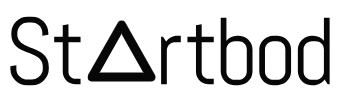Creating custom widgets for Blogger allows users to enhance their blog’s functionality and appearance without diving deep into complex coding. Whether you're looking to add a social media feed, an email subscription box, or a personalized sidebar, widgets offer an easy way to improve user experience and make your blog more interactive. By mastering Blogger's widget tools, you can transform a standard blog layout into a dynamic platform that stands out. This guide will walk you through the basics of creating, customizing, and embedding widgets that align with your blog’s unique style and content strategy.
This widget will let visitors enter their email addresses to subscribe to your blog. Here’s a step-by-step guide:
Step 1: Create a Signup Form
Choose an Email Marketing Service: Before you create a widget, you'll need an email marketing service like Mailchimp, Constant Contact, or another provider. These services usually offer a form or code snippet to embed into your blog.
Generate Signup Form Code: Log in to your email marketing service and navigate to the form creation section. Customize your form if needed, and generate the HTML code for the signup form. Copy this code; you'll use it in the next step.
Step 2: Add the Widget to Your Blogger Blog
Log In to Blogger: Go to Blogger and log in with your credentials.
Access the Layout Section:
- From the Blogger dashboard, click on the blog you want to edit.
- Go to the "Layout" section on the left sidebar.
Add a New Widget:
- In the Layout section, find the area where you want to add the email signup widget. This is typically in a sidebar or footer.
- Click the “Add a Gadget” link in the chosen area.
Select HTML/JavaScript Gadget:
- In the pop-up window, scroll down to find the “HTML/JavaScript” gadget and click the "+" button to add it.
Configure the HTML/JavaScript Gadget:
- In the “Title” field, you can enter a title like “Subscribe to Our Newsletter” or leave it blank if you prefer.
- Paste the HTML code you copied from your email marketing service into the “Content” box.
Save the Gadget:
- Click “Save” to add the gadget to your blog layout.
- You might need to reposition it within the layout to ensure it appears where you want it.
Save Your Layout Changes:
- Click the “Save Arrangement” button in the Layout section to apply your changes.
Step 3: Test the Signup Form
Visit Your Blog: Go to your blog’s front end and find the newly added email signup widget.
Test the Signup Form: Enter an email address to ensure the form works correctly and that submissions are processed by your email marketing service.
Optional Customizations
Styling: You can add custom CSS to style the signup form if needed. This can be done by going to the “Theme” section and then “Customize” → “Advanced” → “Add CSS”.
Confirmation Messages: Depending on your email marketing service, you might be able to customize confirmation messages or the user experience after subscribing.
Following these steps, you’ll have an email signup widget integrated into your Blogger blog, allowing visitors to easily subscribe to your updates. If you encounter any specific issues or need further customization, feel free to ask!
Certainly! Here’s a basic example of HTML code for an email signup widget that you can use on your Blogger blog. This example assumes you’re using a popular email marketing service like Mailchimp. Adjustments might be needed depending on the specific service you use.
Example for Mailchimp
If you're using Mailchimp, follow these steps to get the code:
- Log in to Mailchimp and go to your audience dashboard.
- Create a Signup Form: Navigate to “Audience” > “Signup forms” > “Embedded forms”.
- Customize the Form as needed and copy the HTML code provided.
Here’s an example of what that HTML code might look like:
<!-- Begin Mailchimp Signup Form -->
<div id="mc_embed_signup">
<form action="https://yourusername.usXX.list-manage.com/subscribe/post?u=unique_user_id&id=unique_list_id"
method="post" id="mc-embedded-subscribe-form" name="mc-embedded-subscribe-form" class="validate" target="_blank" novalidate>
<div id="mc_embed_signup_scroll">
<h2>Subscribe to our newsletter</h2>
<div class="mc-field-group">
<label for="mce-EMAIL">Email Address </label>
<input type="email" value="" name="EMAIL" class="required email" id="mce-EMAIL">
</div>
<div id="mce-responses" class="clear">
<div class="response" id="mce-error-response" style="display:none"></div>
<div class="response" id="mce-success-response" style="display:none"></div>
</div>
<div style="position: absolute; left: -5000px;" aria-hidden="true">
<input type="text" name="b_unique_user_id_unique_list_id" tabindex="-1" value="">
</div>
<div class="clear"><input type="submit" value="Subscribe" name="subscribe" id="mc-embedded-subscribe" class="button"></div>
</div>
</form>
</div>
<!-- End Mailchimp Signup Form -->
Example of a Custom Form
If you're not using Mailchimp or want a simpler custom form, you can use a basic form that posts to a server-side script (note that this requires server-side processing to handle submissions):
<!-- Begin Custom Email Signup Form -->
<div id="email-signup">
<h2>Subscribe to Our Newsletter</h2>
<form action="YOUR_SERVER_SCRIPT_URL" method="post" id="email-signup-form">
<label for="email">Email Address:</label>
<input type="email" id="email" name="email" required>
<input type="submit" value="Subscribe">
</form>
</div>
<!-- End Custom Email Signup Form -->
Replace YOUR_SERVER_SCRIPT_URL with the URL of the script that will handle the email subscriptions. This might be a server-side script (like a PHP script) that processes the form data and adds the email address to your mailing list.
By following these instructions, you should have a functional email signup widget on your Blogger blog. If you need specific code for another email marketing service or have any other questions, feel free to ask!