A Brief Description (Platforms Offering Free Custom Domain Email Services)
1. Zoho Mail: Zoho Mail is an email hosting service that provides ad-free email hosting.
2. Mail.com: Mail.com: Mail.com offers free email accounts with a variety of domain options.
3. Yandex.Mail: Yandex.Mail Support custom domains, making it popular in Russia
4. Migadu: Migadu provides email hosting solutions with a focus on flexibility and customization.
5. ProtonMail: ProtonMail is an email service that prioritizes user privacy with end-to-end encryption.
6. Improvmx: Improvmx is a service that simplifies email forwarding for custom domains.
This guide will walk you through the process of setting up free custom domain email services step-by-step. We'll cover everything from choosing and registering your domain name to configuring DNS settings and integrating your email service provider. By following these instructions, you'll be able to send and receive emails from a custom domain without incurring any additional costs, enhancing your professional image and ensuring that your email communications stand out.
Registering Your Domain Name
Registering a domain name is the first step in setting up a custom domain email address. Your domain name will serve as your unique address on the internet, such as yourbusiness.com, and will be used in your email addresses, like yourname@yourbusiness.com. Here’s a step-by-step guide to help you choose and register a domain name.
Step-by-Step Guide to Registering Your Domain Name
Choose a Domain Name:
- Reflect Your Brand: Choose a domain name that represents your brand or business. It should be easy to remember, spell, and type.
- Keep It Short: Shorter domain names are generally more memorable and less prone to typos.
- Avoid Numbers and Hyphens: Numbers and hyphens can cause confusion and be easily misinterpreted when spoken.
- Consider Keywords: Including relevant keywords can help with search engine optimization (SEO) and make your domain more discoverable.
Check Domain Availability:
- Use a domain name registrar’s search tool (e.g., GoDaddy, Namecheap, Google Domains) to check if your desired domain name is available.
- If the domain name is taken, try different variations or consider alternative top-level domains (TLDs) like
.net,.org, or country-specific TLDs like.co.uk.
Choose a Domain Registrar:
- Select a reputable domain registrar. Popular options include:
- GoDaddy: Known for a wide range of services and user-friendly interface.
- Namecheap: Offers competitive pricing and excellent customer support.
- Google Domains: Provides straightforward pricing and integration with Google services.
- Select a reputable domain registrar. Popular options include:
Register Your Domain:
- Create an Account: Sign up for an account with the chosen domain registrar.
- Select Your Domain: Add the desired domain name to your cart and proceed to checkout.
- Provide Contact Information: Enter your contact details, including name, address, email, and phone number. This information will be used for WHOIS records, but you can opt for privacy protection to keep your details private.
- Choose Registration Period: Select the number of years you want to register the domain. Most registrars offer options ranging from one to ten years.
- Add Domain Privacy (Optional): Domain privacy protection keeps your personal information hidden from the public WHOIS database, reducing spam and enhancing privacy.
Complete the Purchase:
- Review Your Order: Double-check the domain name, registration period, and any additional services (like domain privacy).
- Make Payment: Provide payment details and complete the purchase.
- Confirmation Email: You will receive a confirmation email from the registrar, including details of your domain registration and instructions for managing your domain.
Tips for Registering a Domain Name
- Act Quickly: Good domain names are in high demand, so register your desired domain as soon as possible to avoid losing it to someone else.
- Consider Multiple TLDs: To protect your brand, consider registering multiple TLDs (e.g.,
yourbusiness.com,yourbusiness.net,yourbusiness.org). - Renew on Time: Set reminders to renew your domain registration before it expires to avoid losing your domain.
Platforms Offering Free Custom Domain Email Services
1. Zoho Mail
Zoho Mail is a robust and secure email hosting service tailored for businesses and professionals. It offers a wide array of features that cater to the needs of modern communication while ensuring privacy and security. Below is an overview and guide to help you understand the benefits and functionalities of Zoho Mail.
Key Features of Zoho Mail
User-Friendly Interface: Zoho Mail provides a clean and intuitive interface, making it easy for users to navigate and manage their emails efficiently.
Custom Domain Email: With Zoho Mail, you can create professional email addresses using your own domain (e.g., yourname@yourcompany.com), enhancing your brand's credibility.
Ad-Free Experience: Unlike many free email services, Zoho Mail is completely ad-free, ensuring a distraction-free environment for your communications.
Advanced Security: Zoho Mail offers multiple layers of security, including SSL encryption, two-factor authentication, and robust spam filtering, to protect your data.
Integrated Suite: Zoho Mail is part of the Zoho Workplace suite, which includes apps for document management, collaboration, and productivity, such as Zoho Docs, Zoho Sheet, and Zoho Writer.
Migration Tools: Zoho Mail provides tools to help you migrate your emails from other services like Gmail, Outlook, and Yahoo, ensuring a smooth transition.
Calendar and Contacts: The integrated calendar and contacts management features allow you to schedule meetings, set reminders, and manage your contacts seamlessly.
Mobile Access: Zoho Mail offers mobile apps for iOS and Android, enabling you to access your email on the go with ease.
Collaboration Features: Features like Streams (a social media-style collaboration tool) and group email accounts help teams communicate and collaborate more effectively.
24/7 Support: Zoho offers round-the-clock customer support to assist with any issues or queries you might have.
Pros:
- Free Plan: Offers a free plan for up to 5 users with 5GB/user and 25MB attachment limit.
- Ease of Use: User-friendly interface with easy setup for custom domains.
- Features: Includes essential features like email forwarding, IMAP/POP access, and mobile apps.
- Security: Provides robust security features including spam filtering, two-factor authentication (2FA), and email encryption.
- Integration: Integrates well with other Zoho apps and popular third-party services.
Cons:
- Limited Storage: Free plan offers limited storage compared to paid plans.
- Basic Support: Free plan includes only basic support, with priority support reserved for paid plans.
- Customization: Some advanced customization options are restricted to higher-tier plans.
Getting Started with Zoho Mail
Sign Up for Zoho Mail:
- Visit the Zoho Mail website and sign up for an account. You can start with a free plan or choose a paid plan based on your needs.
Set Up Your Domain:
- If you want to use a custom domain, follow the instructions to verify and set up your domain with Zoho Mail. This typically involves updating DNS settings.
Configuring DNS Settings and Integrating Your Email Service Provider
Once you have your domain name registered, the next crucial step in setting up your free custom domain email is configuring the DNS (Domain Name System) settings. DNS settings are essential because they direct your domain's email traffic to your chosen email service provider. While the specific steps can vary slightly depending on your domain registrar and email service provider, the general process involves updating the MX (Mail Exchange) records, TXT records, and occasionally CNAME records. These records tell the internet where to deliver your emails and help verify that you own the domain, ensuring that your emails are authenticated and less likely to be marked as spam.
Step-by-Step Guide to Configuring DNS Settings:
Access Your Domain's DNS Settings:
- Log in to your domain registrar’s website (e.g., GoDaddy, Namecheap, Google Domains).
- Navigate to the DNS management or DNS settings section. This is where you can add or modify DNS records for your domain.
Add MX Records:
- Find the section to add new records, typically labeled "Add Record" or "Create New Record."
- Choose "MX" as the record type.
- Enter the MX records provided by your email service provider. These usually include the priority and the mail server address (e.g., mx1.mailprovider.com).
- Save the new MX records. These records direct email traffic to your email service provider’s servers.
Add TXT Records for SPF, DKIM, and DMARC:
- SPF (Sender Policy Framework): Create a TXT record to specify which mail servers are allowed to send email on behalf of your domain. This helps prevent email spoofing.
- DKIM (DomainKeys Identified Mail): Create a TXT record with the DKIM key provided by your email service provider. This helps verify that the email content has not been altered.
- DMARC (Domain-based Message Authentication, Reporting & Conformance): Create a TXT record for DMARC to define your email authentication policy and receive reports about email delivery.
Add CNAME Records (if required):
- Some email providers require you to add CNAME records to verify domain ownership or to enable certain features.
- Choose "CNAME" as the record type and enter the details provided by your email service provider.
Verify DNS Changes:
- After adding all necessary records, allow some time for DNS propagation (this can take anywhere from a few minutes to 48 hours).
- Use DNS lookup tools or the verification process provided by your email service provider to ensure that the DNS records have been correctly updated.
Integrating Your Email Service Provider:
Sign Up for an Email Service Provider:
- Sign up for an account and follow the initial setup instructions.
Verify Your Domain:
- Follow the verification process outlined by your email service provider. This often involves adding specific DNS records (TXT or CNAME) to prove that you own the domain.
Create Mailboxes:
- Once your domain is verified, create email addresses (mailboxes) for your custom domain (e.g., yourname@yourdomain.com).
- Set up user accounts and passwords as needed.
Configure Email Clients:
- If you prefer using an email client like Outlook, Thunderbird, or Apple Mail, configure the email client using the provided IMAP or POP settings.
- Enter the incoming and outgoing mail server details, along with your email address and password.
Test Your Email Setup:
- Send and receive test emails to ensure everything is working correctly.
- Verify that your emails are properly authenticated by checking the email headers for SPF, DKIM, and DMARC results.
By carefully configuring your DNS settings and integrating your email service provider, you'll ensure that your custom domain email is properly set up and ready for professional use. This not only enhances your credibility but also improves the security and reliability of your email communications.
Create Email Accounts:
- Create individual email accounts for your team members or departments. You can manage these accounts from the Zoho Mail admin console.
Configure Email Clients:
- If you prefer using an email client like Outlook or Thunderbird, Zoho Mail provides IMAP and POP settings to configure your accounts.
Migrate Emails:
- Use the migration tools provided by Zoho to import emails from your previous email service. This ensures that all your important communications are transferred to Zoho Mail.
Set Up Mobile Access:
- Download the Zoho Mail app from the App Store or Google Play Store, and log in with your Zoho credentials to access your email on your mobile device.
Explore Additional Features:
- Take advantage of Zoho Mail's additional features like calendar integration, task management, and collaboration tools to enhance productivity.
Customize Settings:
- Customize your email settings, including filters, signatures, and vacation responders, to tailor Zoho Mail to your preferences.
Benefits of Using Zoho Mail
- Professionalism: Using a custom domain email enhances your professional image.
- Security: Zoho Mail's robust security features ensure that your data remains safe.
- Productivity: Integrated tools for collaboration and productivity streamline your workflow.
- Cost-Effective: Zoho Mail offers competitive pricing, with various plans to suit different business needs.
- Scalability: Whether you're a solo entrepreneur or a large organization, Zoho Mail scales to meet your requirements.
By leveraging the features and functionalities of Zoho Mail, you can streamline your business communications, enhance collaboration, and maintain a high level of security and professionalism in your email interactions.
2. Mail.com
Mail.com is a versatile email service provider offering a range of features suitable for personal and professional use. Known for its customizable domain names and user-friendly interface, Mail.com provides an effective solution for managing your email communications.
Key Features of Mail.com
Customizable Email Domains: Mail.com allows you to choose from a wide range of domain names (e.g., yourname@consultant.com, yourname@journalist.com), enabling you to create a professional and personalized email address.
Large Storage Space: Mail.com offers generous storage limits, ensuring you have ample space for your emails and attachments.
Mobile Access: The Mail.com app is available for iOS and Android, allowing you to access your email on the go with ease.
Advanced Security: With features like two-factor authentication, anti-virus protection, and robust spam filters, Mail.com ensures that your email account remains secure.
Organizer Tools: Integrated calendar, task management, and contact management tools help you stay organized and streamline your workflow.
Online Office Suite: Mail.com provides access to an online office suite, allowing you to create and edit documents, spreadsheets, and presentations directly from your email account.
Alias Addresses: You can create multiple alias addresses under one account, which is useful for managing different aspects of your communications (e.g., personal, business, subscriptions).
File Storage: Mail.com offers online storage space for your files, enabling you to store and share documents and media directly from your email account.
Newsletter and Subscription Management: Easily manage your subscriptions and newsletters to keep your inbox organized and clutter-free.
Customer Support: Mail.com offers customer support to help with any issues or questions you might have about your email account.
Pros:
- Free Plan: Provides free custom domain email hosting.
- Ease of Use: Simple and straightforward setup process for custom domains.
- Features: Offers essential email features including spam protection, email forwarding, and mobile access.
- Storage: Offers generous storage limits on the free plan.
Cons:
- Ads: Free plan includes ads, which can be intrusive for some users.
- Support: Customer support is limited for free users.
- Advanced Features: Lacks some advanced features that are available in paid services.
Getting Started with Mail.com
Sign Up for Mail.com:
- Visit the Mail.com website and click on "Sign Up". Follow the instructions to create a new account. Choose a domain that best suits your needs from the available options.
Set Up Your Account:
- Complete the registration process by providing the necessary information, including your desired email address, password, and security questions.
Explore the Interface:
- Familiarize yourself with the Mail.com interface. Check out the inbox, sent items, drafts, and other folders. Explore the settings to customize your email account according to your preferences.
Import Contacts and Emails:
- If you’re switching from another email service, import your contacts and emails to Mail.com. This can usually be done through the settings or using an import tool provided by Mail.com.
Set Up Email Clients:
- If you prefer using an email client like Outlook or Thunderbird, configure your Mail.com account using the provided IMAP or POP settings.
Install Mobile App:
- Download the Mail.com app from the App Store or Google Play Store. Log in with your Mail.com credentials to access your email on your mobile device.
Organize Your Emails:
- Create folders and filters to organize your emails. Use the integrated calendar and task manager to keep track of important dates and to-dos.
Utilize Security Features:
- Enable two-factor authentication and configure spam filters to enhance the security of your account.
Benefits of Using Mail.com
- Professional Appearance: With customizable domain names, you can create an email address that enhances your professional image.
- Ample Storage: Generous storage limits ensure you have plenty of space for all your emails and attachments.
- Security: Advanced security features protect your account from threats and unauthorized access.
- Accessibility: Mobile apps and a user-friendly interface make accessing and managing your email convenient.
- Organization: Integrated tools for calendar, tasks, and contacts help you stay organized and efficient.
- Versatility: With features like alias addresses and an online office suite, Mail.com caters to a wide range of personal and professional needs.
By leveraging the features and functionalities of Mail.com, you can manage your email communications effectively, stay organized, and maintain a professional online presence.
3. Yandex.Mail
Yandex.Mail is a free, robust email service provided by Yandex, a leading Russian internet company. Known for its advanced features, security, and user-friendly interface, Yandex.Mail is suitable for both personal and professional use. Here’s an overview and guide to help you get started with Yandex.Mail.
Key Features of Yandex.Mail
Unlimited Storage: Yandex.Mail offers unlimited email storage, ensuring you never have to worry about running out of space for your emails and attachments.
Enhanced Security: Yandex.Mail provides multiple layers of security, including two-factor authentication, anti-virus protection, and robust spam filtering to keep your account safe.
Mobile Access: Yandex.Mail has dedicated mobile apps for iOS and Android, allowing you to access and manage your email on the go.
Integration with Yandex Services: Seamlessly integrates with other Yandex services like Yandex.Disk (cloud storage), Yandex.Calendar, and Yandex.Contacts, providing a unified experience.
Customizable Interface: The interface is highly customizable, allowing you to choose themes, organize your inbox with folders and labels, and customize the layout to suit your preferences.
Smart Filtering and Sorting: Yandex.Mail offers smart filtering and sorting options, including automatic sorting of emails into folders like Social, Promotions, and Updates, making it easier to manage your inbox.
Built-in Translator: Yandex.Mail includes a built-in translator, allowing you to translate emails directly within your inbox, which is particularly useful for international communications.
Alias Addresses: Create multiple alias addresses under one account to manage different types of communications (e.g., personal, work, subscriptions).
Advanced Search: The powerful search functionality allows you to quickly find emails based on various criteria, including sender, date, keywords, and attachments.
Email Templates and Signatures: Create and use email templates for repetitive tasks and set up multiple signatures for different contexts.
Pros:
- Free Plan: Allows free custom domain email for up to 1,000 users.
- Storage: Unlimited storage for emails.
- Security: Offers robust security features including spam protection and two-factor authentication (2FA).
- Integration: Integrates with Yandex's suite of business tools.
Cons:
- Ease of Use: Initial setup can be complex, especially for non-technical users.
- Privacy Concerns: Being a Russian company, there may be privacy concerns for some users.
- Customer Support: Limited support options for free users.
Getting Started with Yandex.Mail
Sign Up for Yandex.Mail:
- Visit the Yandex.Mail website and click on "Create Account". Follow the instructions to set up a new account, providing your desired email address, password, and other required information.
Set Up Your Account:
- Complete the registration process and log into your new Yandex.Mail account. Explore the inbox and familiarize yourself with the interface.
Import Contacts and Emails:
- If you’re switching from another email service, use the import tool to transfer your contacts and emails to Yandex.Mail. This ensures all your important data is in one place.
Configure Email Clients:
- If you prefer using an email client like Outlook or Thunderbird, configure your Yandex.Mail account using the provided IMAP or POP settings.
Install Mobile App:
- Download the Yandex.Mail app from the App Store or Google Play Store. Log in with your Yandex.Mail credentials to access your email on your mobile device.
Customize Your Inbox:
- Personalize your inbox by choosing a theme, setting up folders and labels, and customizing the layout. Use smart filters to organize incoming emails automatically.
Enable Security Features:
- Enhance the security of your account by enabling two-factor authentication and setting up strong spam filters.
Integrate with Yandex Services:
- Take advantage of the integration with other Yandex services like Yandex.Disk for cloud storage, Yandex.Calendar for scheduling, and Yandex.Contacts for managing your contacts.
Benefits of Using Yandex.Mail
- Unlimited Storage: Enjoy unlimited email storage without worrying about space constraints.
- Security: Multiple layers of security protect your account from threats and unauthorized access.
- Mobile Accessibility: Access your email on the go with dedicated mobile apps.
- Integration: Seamlessly integrates with other Yandex services for a unified experience.
- Customization: Highly customizable interface allows you to tailor your inbox to your preferences.
- Smart Features: Smart filtering, advanced search, and built-in translation enhance productivity and ease of use.
By leveraging the features and functionalities of Yandex.Mail, you can manage your email communications effectively, stay organized, and ensure your account remains secure. Whether for personal or professional use, Yandex.Mail offers a comprehensive and user-friendly email solution
4. Migadu
Migadu is a flexible and user-friendly email hosting service designed for individuals, small businesses, and organizations that need a reliable and straightforward solution for managing their email. Unlike traditional email providers, Migadu focuses on simplicity, affordability, and transparency, offering a unique pricing model and extensive customization options. Here’s an overview and guide to help you get started with Migadu.
Key Features of Migadu
Custom Domains: Migadu allows you to create email addresses using your own domain (e.g., yourname@yourcompany.com), enhancing your professional image.
Unlimited Mailboxes: You can create an unlimited number of mailboxes under a single domain without additional cost, making it ideal for businesses of all sizes.
Flexible Pricing: Migadu uses a pay-as-you-go pricing model based on your email usage, ensuring that you only pay for what you need without hidden fees.
Simple Management Interface: The straightforward web interface makes it easy to manage domains, mailboxes, and aliases, even for users without technical expertise.
Email Forwarding and Aliases: Create email aliases and set up forwarding rules to manage your communications efficiently.
No Ads: Migadu provides an ad-free email experience, ensuring a clean and distraction-free interface.
Advanced Security: Features such as SPF, DKIM, and DMARC are supported to improve email deliverability and security. Migadu also provides robust spam filtering and virus protection.
Webmail Access: Access your emails through a web-based interface, which is responsive and works on all devices. You can also use third-party email clients via IMAP or POP.
Email Filters and Rules: Set up custom email filters and rules to automate the management of incoming emails.
Support and Documentation: Migadu offers detailed documentation and customer support to assist with any issues or questions.
Pros:
- Free Plan: Offers a free plan for custom domain email with up to 10 outgoing emails per day.
- Ease of Use: Simple and minimalistic interface.
- Customization: Offers extensive customization options for email management and domain settings.
- Security: Strong emphasis on privacy and security.
Cons:
- Email Sending Limits: Free plan has strict limits on the number of outgoing emails.
- Storage: Limited storage on the free plan.
- Support: Priority support reserved for paid plans.
Getting Started with Migadu
Sign Up for Migadu:
- Visit the Migadu website and sign up for an account. You can start with a free trial to explore the service before committing to a paid plan.
Set Up Your Domain:
- Follow the instructions to add your domain to Migadu. This involves updating your DNS records with your domain registrar to point to Migadu’s mail servers.
Create Mailboxes:
- Create individual mailboxes for your team members or departments. This can be done easily from the Migadu dashboard.
Configure Email Clients:
- If you prefer using an email client like Outlook, Thunderbird, or Apple Mail, configure your Migadu mailboxes using the provided IMAP or POP settings.
Set Up Email Aliases and Forwarding:
- Create email aliases and set up forwarding rules to manage different types of communications efficiently.
Customize Email Filters and Rules:
- Use the filters and rules feature to automate the sorting and handling of incoming emails based on criteria such as sender, subject, or keywords.
Enable Security Features:
- Enhance your email security by setting up SPF, DKIM, and DMARC records. These help to protect against email spoofing and improve deliverability.
Access Webmail:
- Use the webmail interface to access your emails from any device with an internet connection. This is especially useful for managing emails on the go.
Benefits of Using Migadu
- Professional Appearance: Use custom domains to create professional email addresses.
- Cost-Effective: The flexible, usage-based pricing model ensures you only pay for what you need.
- Ease of Use: The simple management interface makes it easy to set up and manage email accounts.
- Scalability: Unlimited mailboxes and aliases cater to the needs of growing businesses.
- Security: Advanced security features protect your emails and ensure reliable delivery.
- Ad-Free: Enjoy a clean, distraction-free email experience without ads.
By leveraging Migadu's features and functionalities, you can efficiently manage your email communications, maintain a professional appearance, and ensure robust security for your email accounts. Whether you are an individual, a small business, or an organization, Migadu provides a reliable and cost-effective email hosting solution.
5. ProtonMail
ProtonMail is a secure email service developed by scientists from CERN and MIT, offering end-to-end encryption to ensure the privacy and security of your emails. Based in Switzerland, ProtonMail benefits from strong privacy laws, making it an ideal choice for users concerned about email security and privacy. Here’s an overview and guide to help you get started with ProtonMail.
Key Features of ProtonMail
End-to-End Encryption: ProtonMail uses end-to-end encryption, meaning only you and the recipient can read the emails. Not even ProtonMail can access your messages.
Zero Access to User Data: ProtonMail’s encryption technology ensures that your data is secure and inaccessible to third parties, including ProtonMail itself.
Swiss Privacy Laws: Located in Switzerland, ProtonMail is protected by stringent Swiss privacy laws, offering an extra layer of security compared to services based in other countries.
User-Friendly Interface: Despite its advanced security features, ProtonMail offers a clean, user-friendly interface that is easy to navigate.
Secure Attachments: Attachments are also encrypted, ensuring that all parts of your email communication are secure.
Self-Destructing Emails: You can set an expiration time for emails, ensuring they are automatically deleted after a specified period.
Custom Domains: ProtonMail allows you to use custom domains, which is particularly useful for businesses wanting to maintain a professional email address.
Mobile Apps: ProtonMail offers mobile apps for iOS and Android, allowing you to access your secure email on the go.
Open Source: ProtonMail’s code is open source, meaning it can be reviewed and audited by security experts globally to ensure its integrity.
No Ads: ProtonMail provides an ad-free email experience, maintaining user privacy and a clean interface.
Pros:
- Security: Offers end-to-end encryption and strong privacy features.
- Ease of Use: User-friendly interface with easy setup for custom domains using ProtonMail Bridge.
- Customization: Allows extensive customization for email settings.
- Open Source: Transparency with open-source codebase.
Cons:
- Free Plan Limitations: Custom domain email requires a paid plan; free plan does not support custom domains.
- Storage: Limited storage on lower-tier plans.
- Advanced Features: Some advanced features are available only in higher-tier plans.
Getting Started with ProtonMail
Sign Up for ProtonMail:
- Visit the ProtonMail website and click on "Sign Up". Choose a plan that suits your needs—ProtonMail offers free and paid plans.
Set Up Your Account:
- Complete the registration process by providing your desired email address and password. ProtonMail will prompt you to set up an additional security measure, like a recovery email or phone number.
Explore the Interface:
- Log into your new ProtonMail account and explore the interface. Familiarize yourself with the inbox, sent items, drafts, and other folders.
Import Contacts and Emails:
- Use ProtonMail’s import tool to transfer your contacts and emails from other services, ensuring all your important communications are consolidated.
Set Up Custom Domains:
- If you want to use a custom domain, follow ProtonMail’s instructions to verify and set up your domain. This involves updating DNS settings.
Configure Email Clients:
- ProtonMail offers a Bridge application that allows you to configure and use ProtonMail with desktop email clients like Outlook, Thunderbird, and Apple Mail.
Install Mobile Apps:
- Download the ProtonMail app from the App Store or Google Play Store. Log in with your ProtonMail credentials to access your secure email on your mobile device.
Customize Security Settings:
- Enable two-factor authentication and review other security settings to enhance the protection of your account.
Utilize Advanced Features:
- Explore and utilize advanced features like self-destructing emails, encrypted attachments, and the use of PGP (Pretty Good Privacy) for additional security.
Benefits of Using ProtonMail
- Enhanced Security: End-to-end encryption and zero access to user data ensure your emails are secure and private.
- Privacy: Strong Swiss privacy laws protect your data from unauthorized access.
- Ease of Use: A user-friendly interface makes it easy to manage your secure emails.
- Professional Image: Custom domains allow businesses to maintain a professional appearance.
- No Ads: Enjoy an ad-free email experience, maintaining focus and privacy.
- Transparency: Open-source code allows for independent verification of security features.
6. Improvmx
Improvmx is a service that helps you set up email forwarding for your domain easily and efficiently. It simplifies the process of managing email forwarding rules and ensures that your emails are routed correctly to your preferred inbox. Here’s an overview of Improvmx and how it can benefit your email management:
Improvmx specializes in email forwarding services, making it straightforward for individuals and businesses to manage email communications without the need for a full email hosting service. Here are key features and benefits:
Key Features:
Email Forwarding Setup: Improvmx allows you to set up email forwarding for your domain quickly. You can forward emails from your custom domain to any existing email address (e.g., Gmail, Outlook).
Custom Domains: You can use your own domain name with Improvmx, allowing you to create professional-looking email addresses (e.g., contact@yourdomain.com) without the need for a dedicated email hosting service.
Simple Configuration: The setup process is user-friendly and doesn’t require technical expertise. You can configure email forwarding rules through an intuitive dashboard.
SPF and DKIM Support: Improvmx supports SPF (Sender Policy Framework) and DKIM (DomainKeys Identified Mail) to help improve email deliverability and security.
Email Filtering: You can set up filters to manage incoming emails based on criteria like sender, subject, or keywords.
Analytics and Logs: Get insights into your email forwarding activities with analytics and detailed logs of forwarded emails.
Privacy: Improvmx respects user privacy and does not store or read forwarded email content.
Benefits:
Cost-Effective: Improvmx offers a free plan that includes basic email forwarding features, making it an economical choice for managing email for small businesses and individuals.
Ease of Use: The straightforward setup process and intuitive dashboard make it accessible for users with varying levels of technical expertise.
Flexibility: You can forward emails to multiple destinations or change forwarding settings easily as your needs evolve.
Security: By supporting SPF and DKIM, Improvmx helps protect against email spoofing and ensures your emails are authenticated.
Getting Started with Improvmx:
Sign Up: Create an account on the Improvmx website.
Add Your Domain: Verify ownership of your domain and add it to Improvmx.
Set Up Email Forwarding: Configure email forwarding rules to specify where emails sent to your domain should be forwarded.
Verify Settings: Test your email forwarding to ensure emails are correctly routed to the desired inbox.
Monitor and Manage: Use the dashboard to monitor forwarded emails and manage settings as needed.
Improvmx is a practical solution for anyone looking to set up email forwarding for their domain quickly and efficiently, without the complexity of full email hosting services. Whether you’re a freelancer, small business owner, or individual user, Improvmx can help streamline your email management process.
Choosing the right platform for free custom domain email services depends on your specific needs and priorities. If you prioritize security and privacy, ProtonMail might be a good option, though it requires a paid plan for custom domains. For a generous user limit and storage, Yandex.Mail offers strong benefits, but with potential privacy concerns. Zoho Mail provides a balanced approach with good features and integration options. Each platform has its strengths and limitations, so carefully consider what features are most important for your business before making a decision.
Frequently Asked Questions: Free Custom Domain Email
1. What is a custom domain email?
A custom domain email uses your domain name instead of a generic email provider's domain (e.g., yourname@yourbusiness.com instead of yourname@gmail.com). It gives your business a more professional and credible appearance.
2. Why should I use a custom domain email?
Using a custom domain email enhances your brand's professionalism, improves credibility, and makes your email communications look more trustworthy and legitimate. It also helps in maintaining consistency across your business communications.
3. Can I get a custom domain email for free?
Yes, several providers offer free custom domain email services. Providers like Zoho Mail, Yandex.Mail, and Migadu offer free plans that include custom domain email addresses with various features.
4. How do I choose the right domain name?
Choose a domain name that is short, memorable, easy to spell, and reflective of your brand. Avoid using numbers and hyphens. It’s also beneficial to include relevant keywords for better search engine optimization (SEO).
5. What are the steps to set up a custom domain email?
- Register your domain name with a domain registrar.
- Choose a free email service provider that supports custom domains.
- Configure DNS settings by adding MX, TXT, and CNAME records as required by your email provider.
- Verify your domain ownership with the email provider.
- Create and configure your email accounts and mailboxes.
6. How do I register a domain name?
Register a domain name through a domain registrar like GoDaddy, Namecheap, or Google Domains. Search for your desired domain name, check its availability, and follow the registration process, which includes providing contact information and making a payment.
7. What are DNS settings, and why are they important?
DNS (Domain Name System) settings are configurations that direct internet traffic to your domain. For email, DNS settings like MX (Mail Exchange) records route your emails to your email provider’s servers. Proper DNS configuration ensures your emails are delivered correctly and securely.
8. What is an MX record?
An MX (Mail Exchange) record is a type of DNS record that specifies the mail server responsible for receiving email messages on behalf of your domain. Setting up MX records correctly is crucial for your email to function properly.
9. What is SPF, DKIM, and DMARC?
- SPF (Sender Policy Framework): A TXT record that specifies which mail servers are allowed to send emails on behalf of your domain.
- DKIM (DomainKeys Identified Mail): A TXT record that adds a digital signature to your emails to verify their authenticity.
- DMARC (Domain-based Message Authentication, Reporting & Conformance): A TXT record that helps email receivers determine how to handle emails that fail SPF or DKIM checks.
10. Can I use my custom domain email with email clients like Outlook or Apple Mail?
Yes, you can configure your custom domain email with email clients like Outlook, Apple Mail, Thunderbird, etc. You’ll need the IMAP or POP and SMTP settings provided by your email service provider to set up your email client.
11. How can I migrate my emails to my new custom domain email?
Most email providers offer tools to import existing emails from other accounts. You can usually import emails via IMAP or POP settings, or use an import tool provided by your new email service.
12. Are free custom domain email services secure?
Yes, many free custom domain email services offer robust security features, including encryption, spam filtering, and multi-factor authentication. However, always review the security features of your chosen provider to ensure they meet your needs.
13. What are the limitations of free custom domain email services?
Free plans often come with limitations such as storage space, the number of email accounts, and certain advanced features. Review the terms and limitations of each provider to ensure the free plan meets your needs.
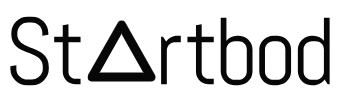
.png)





